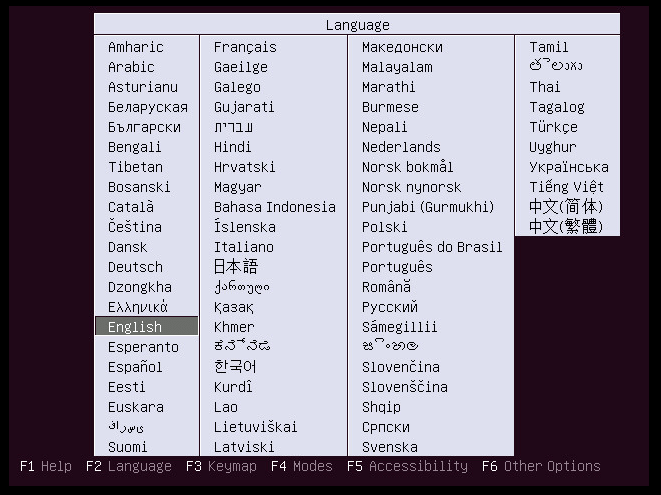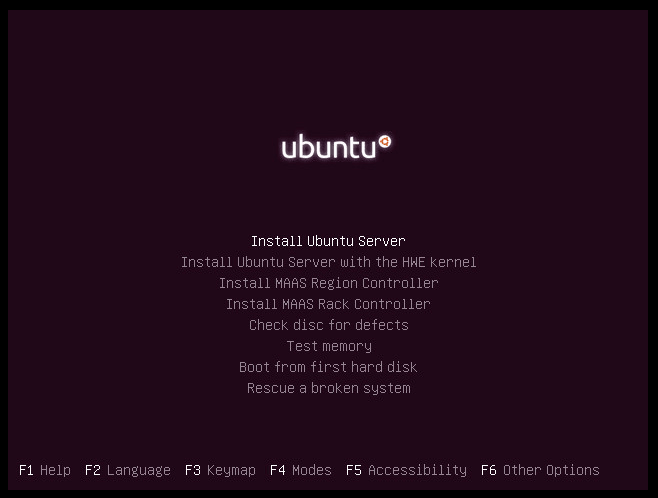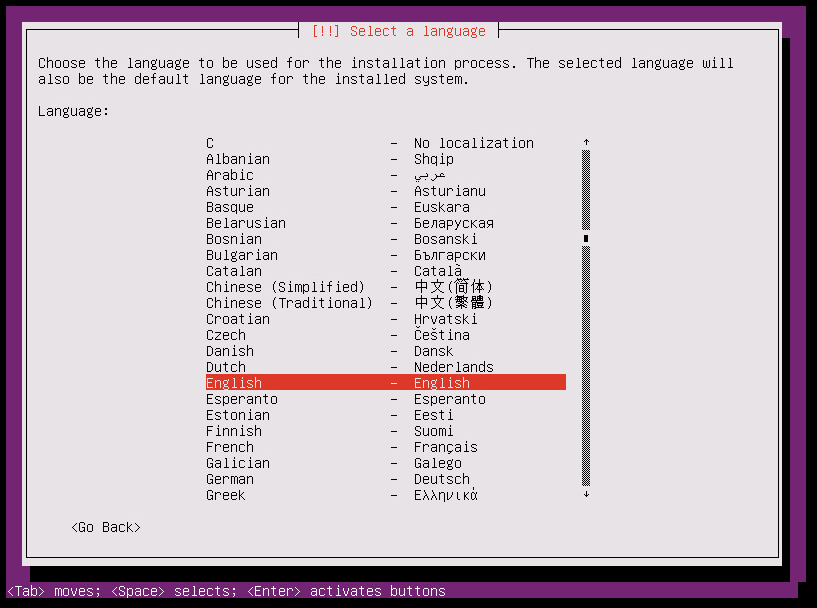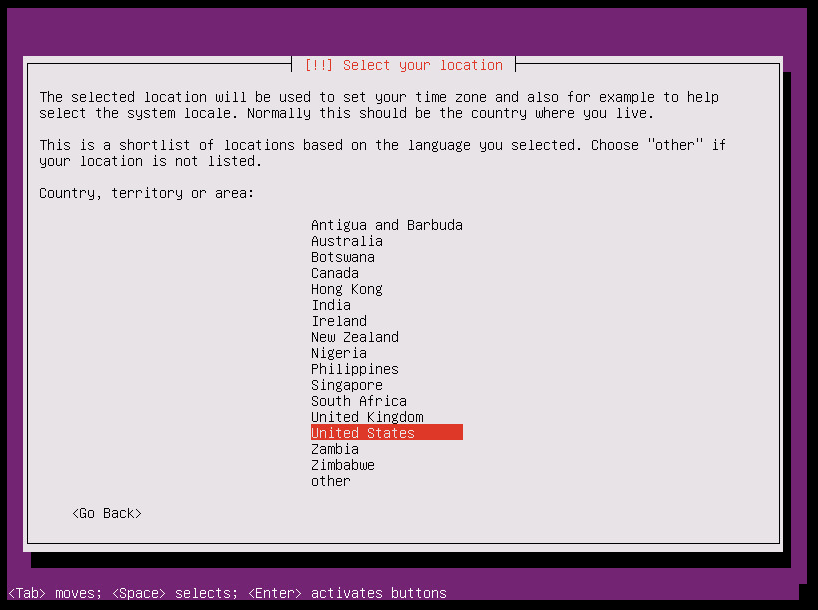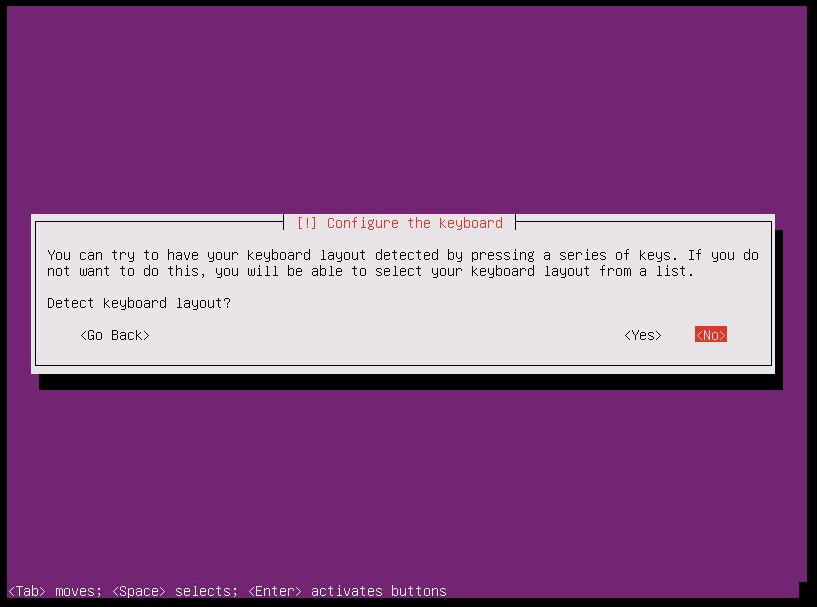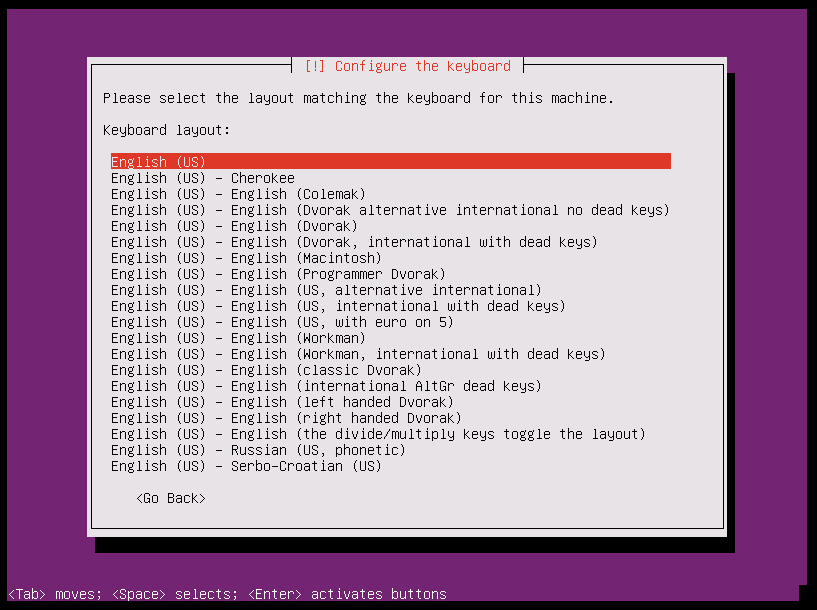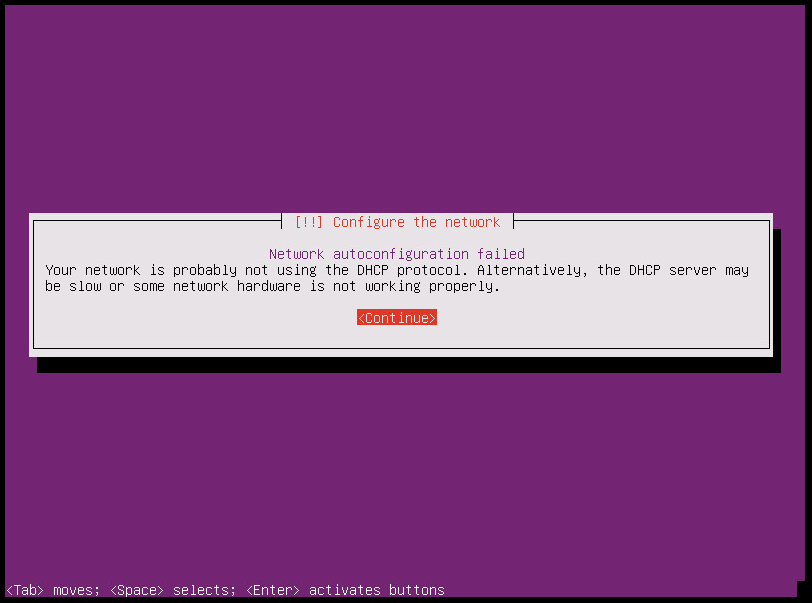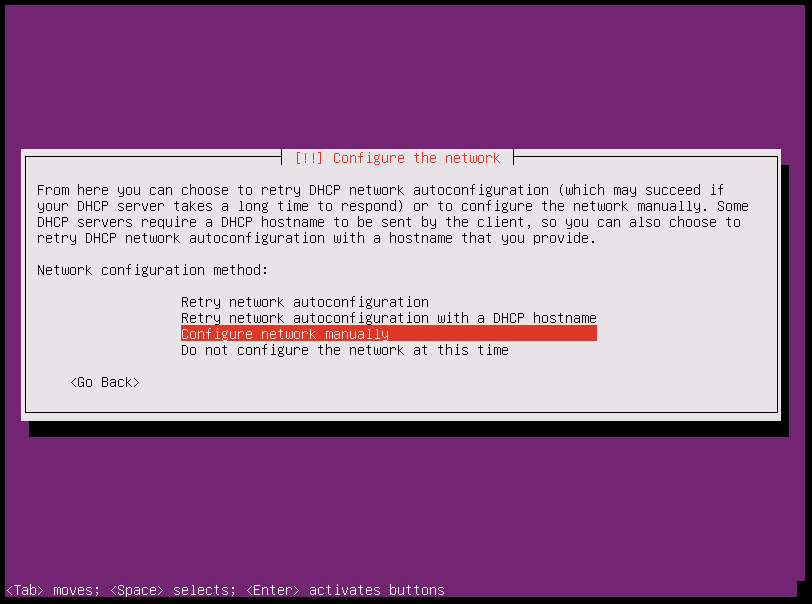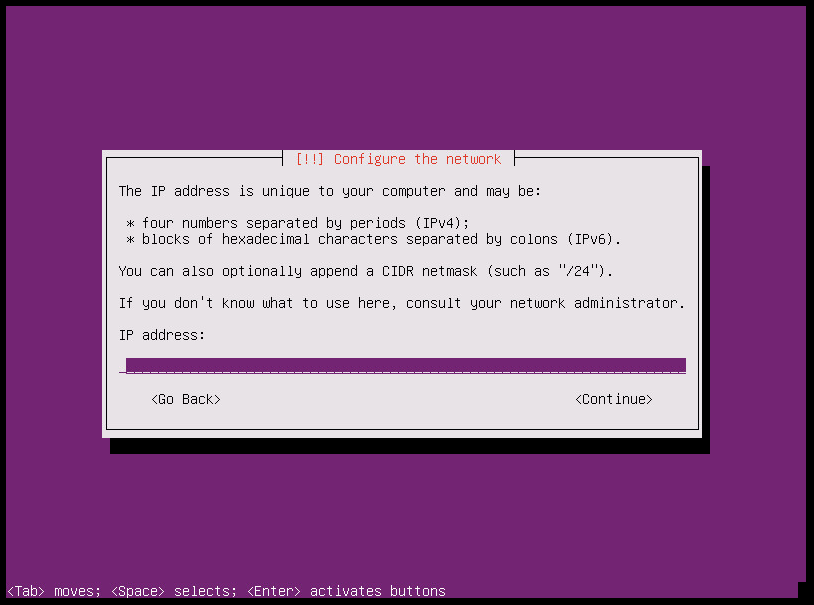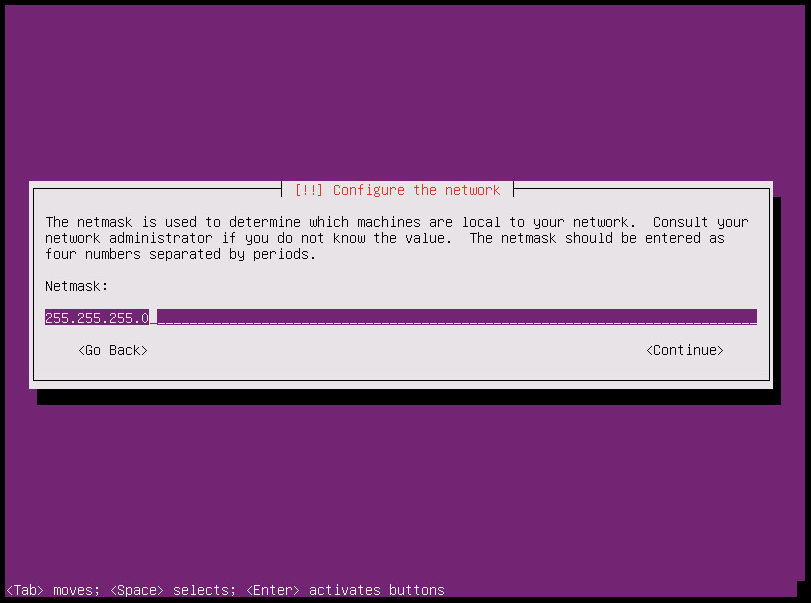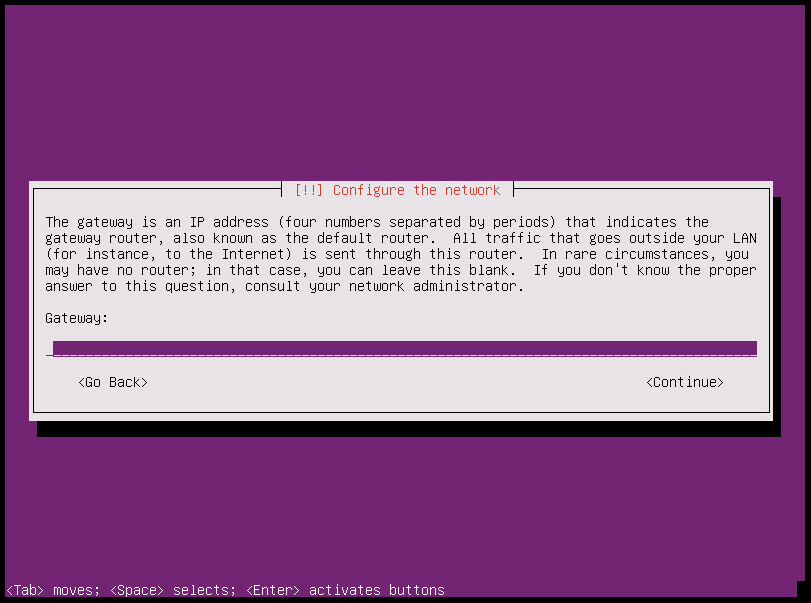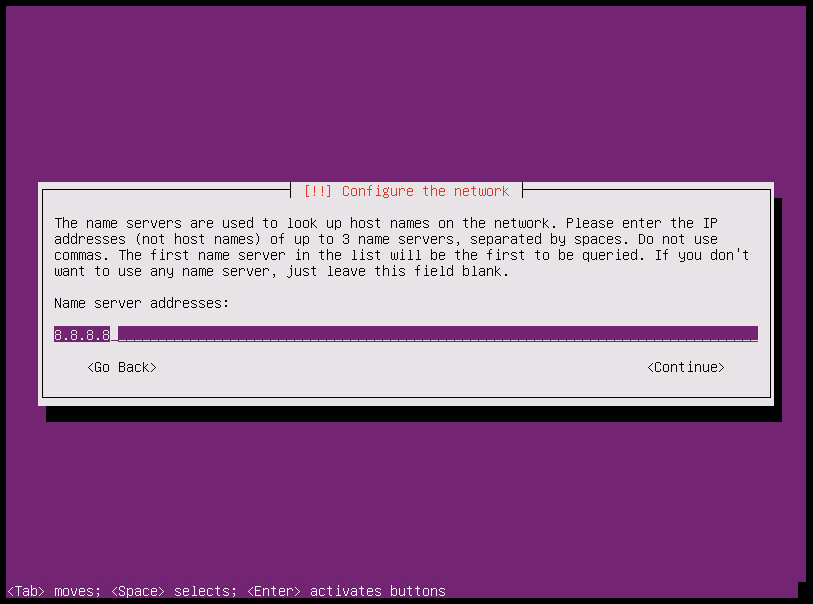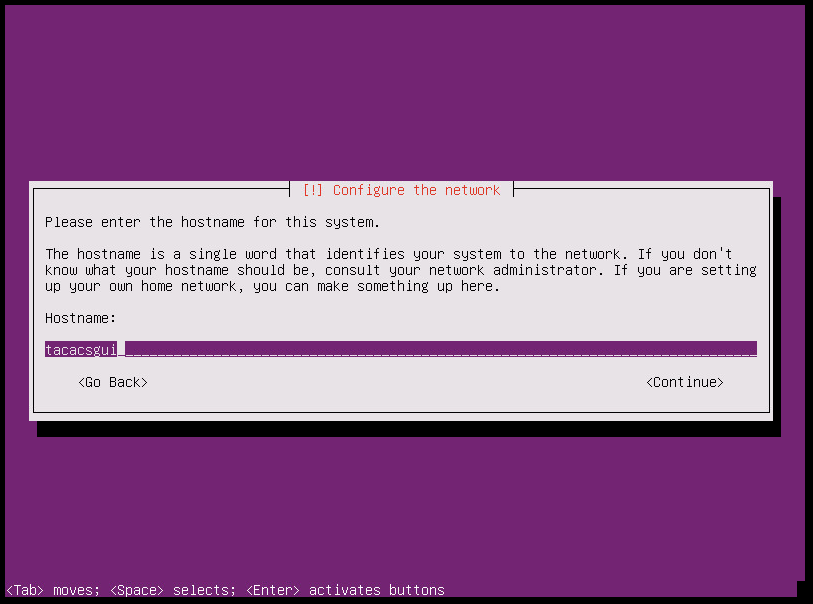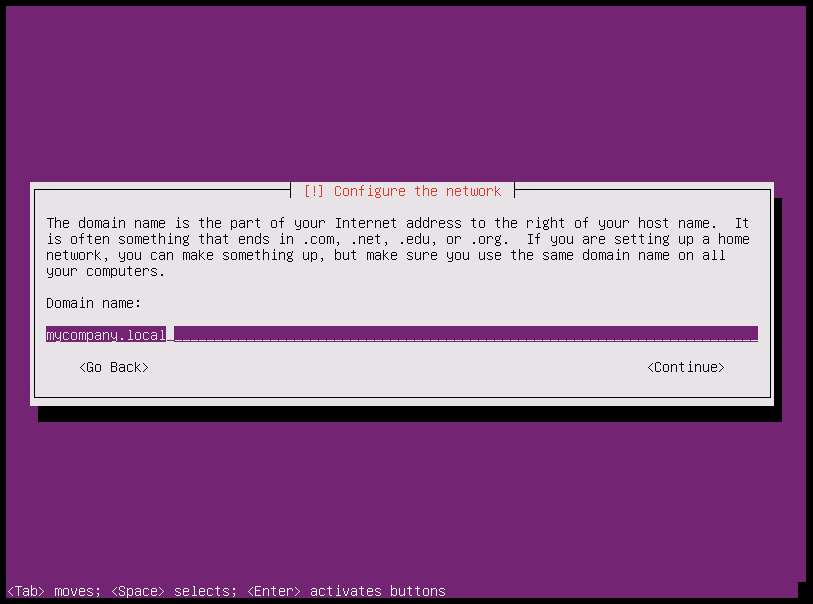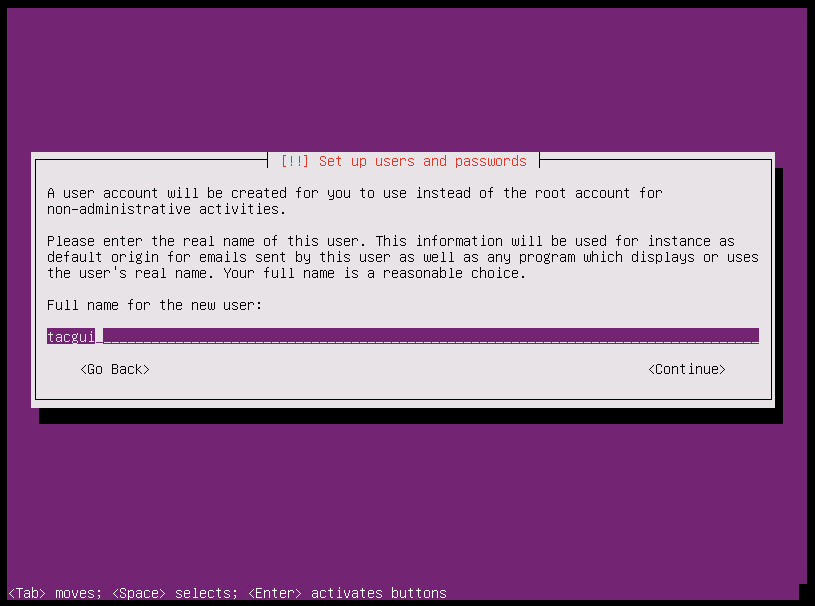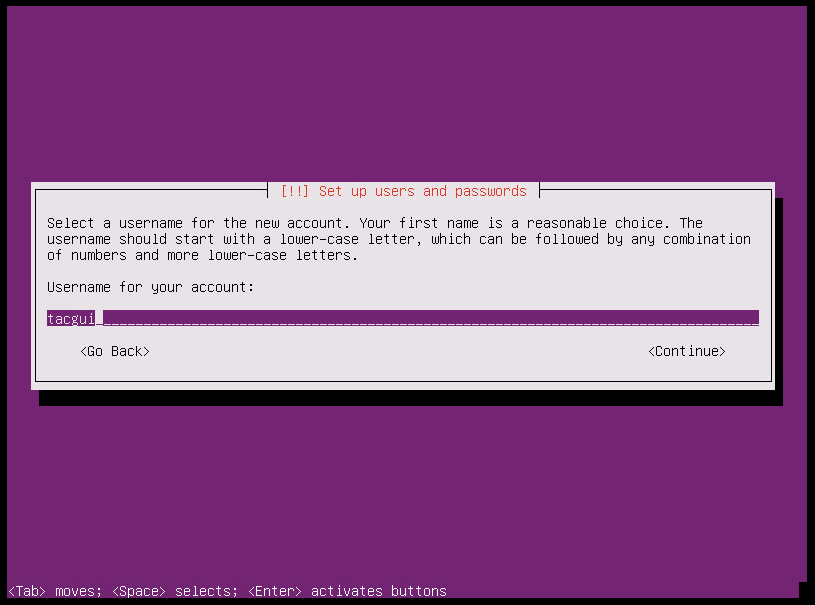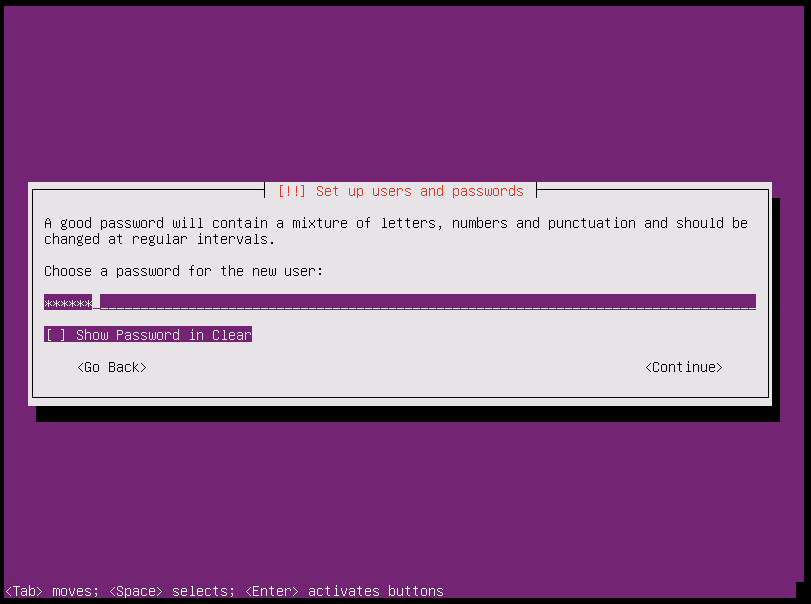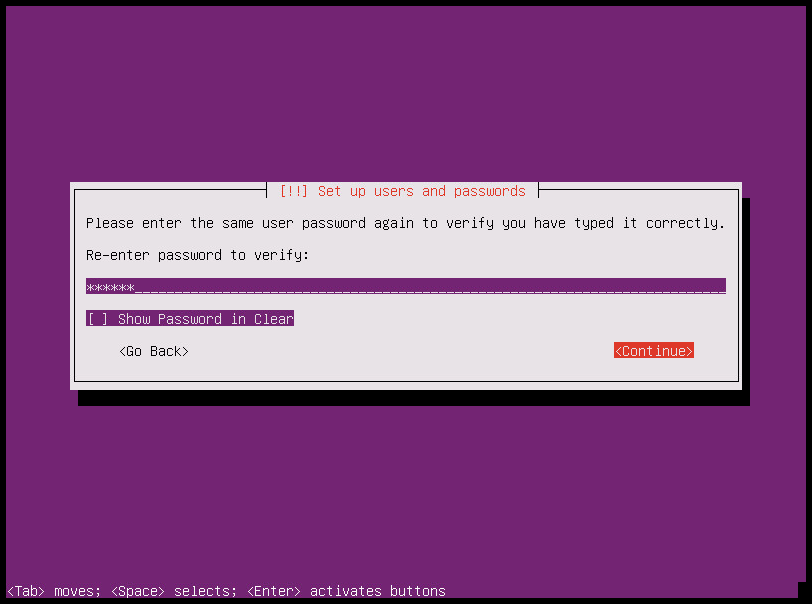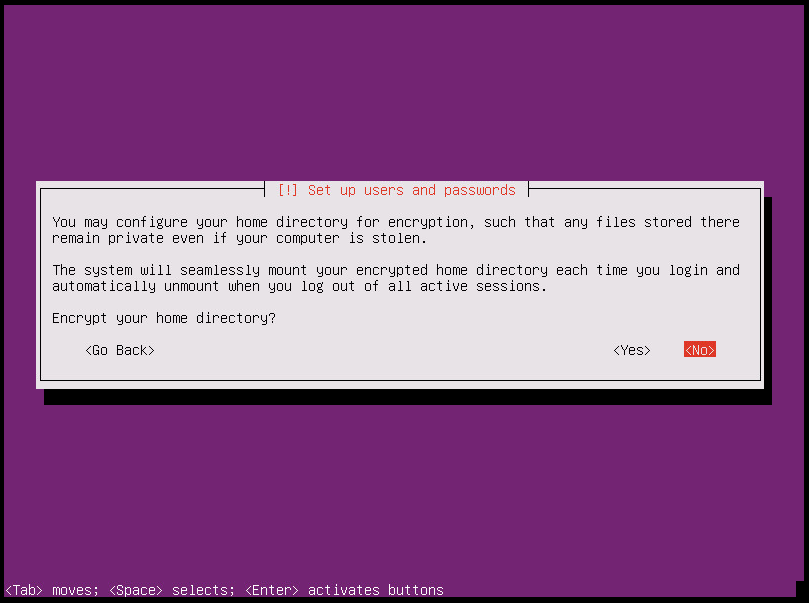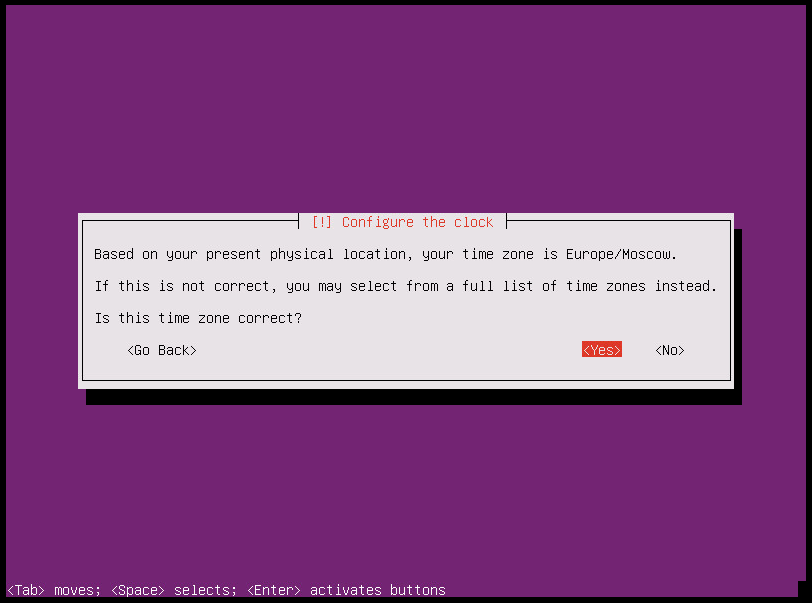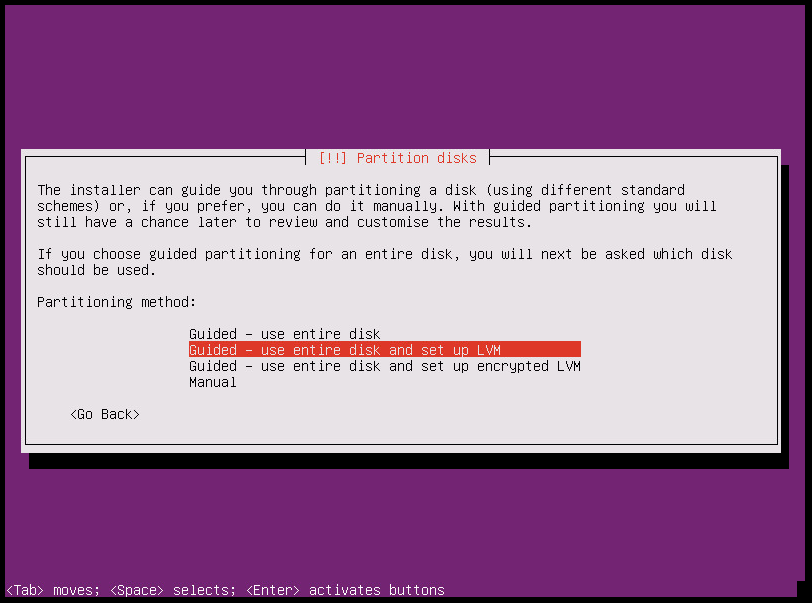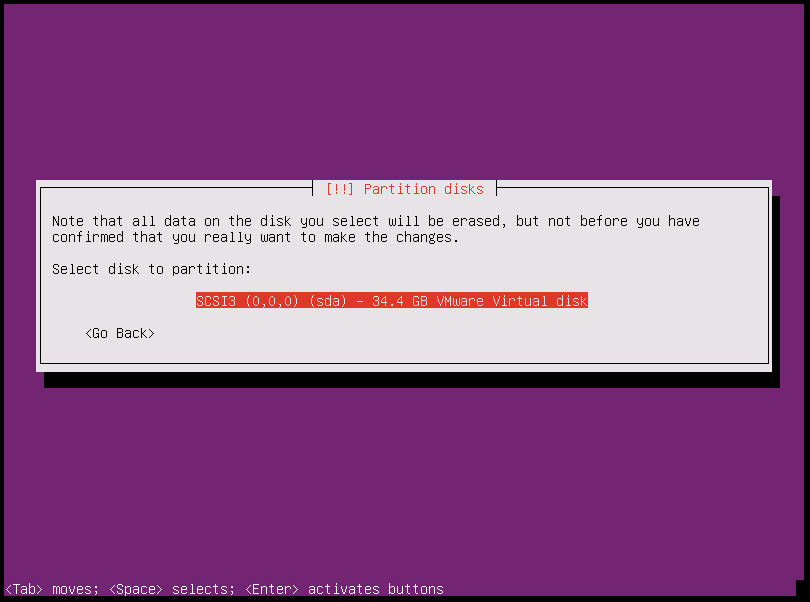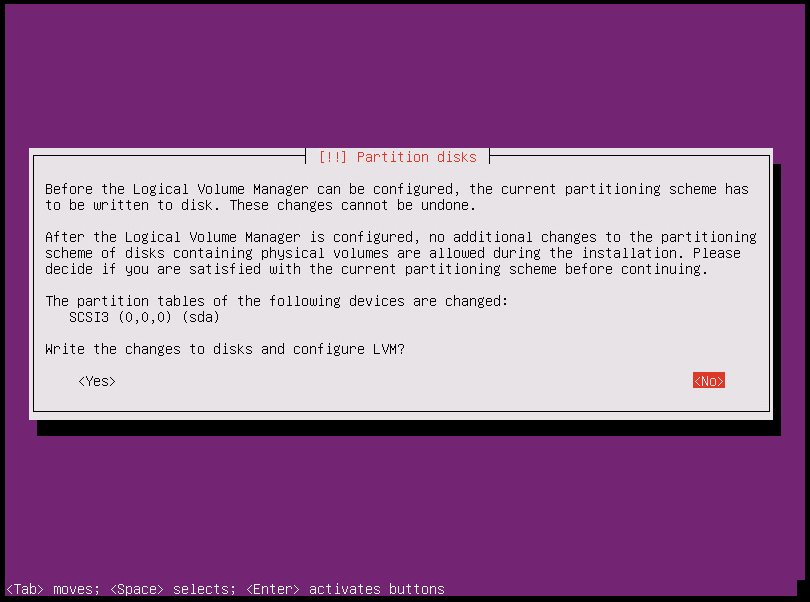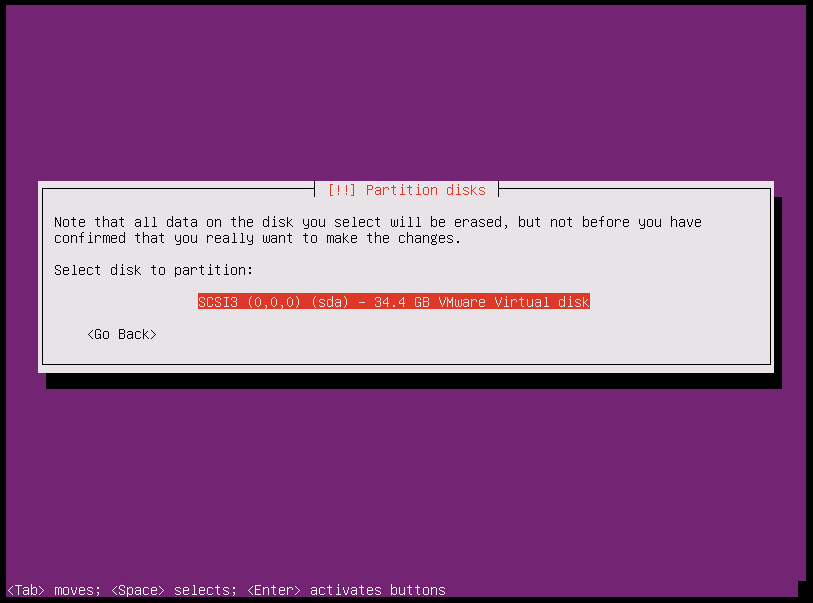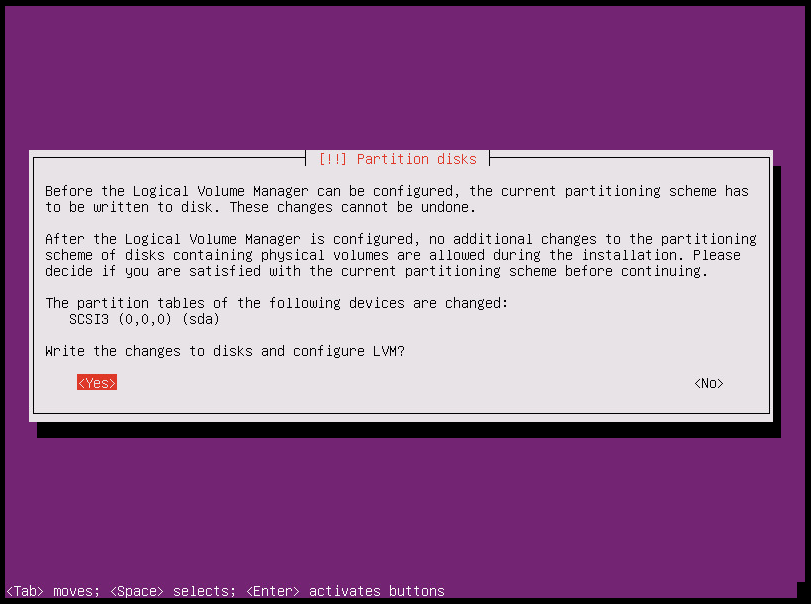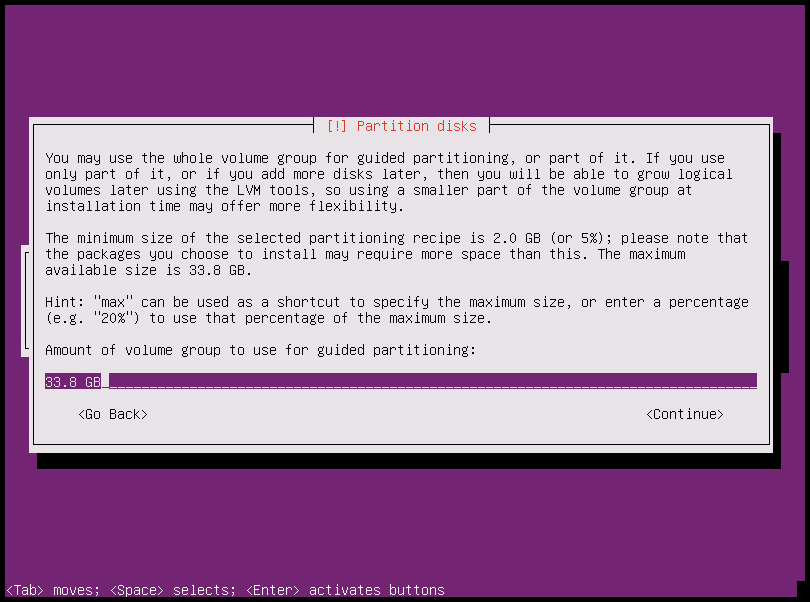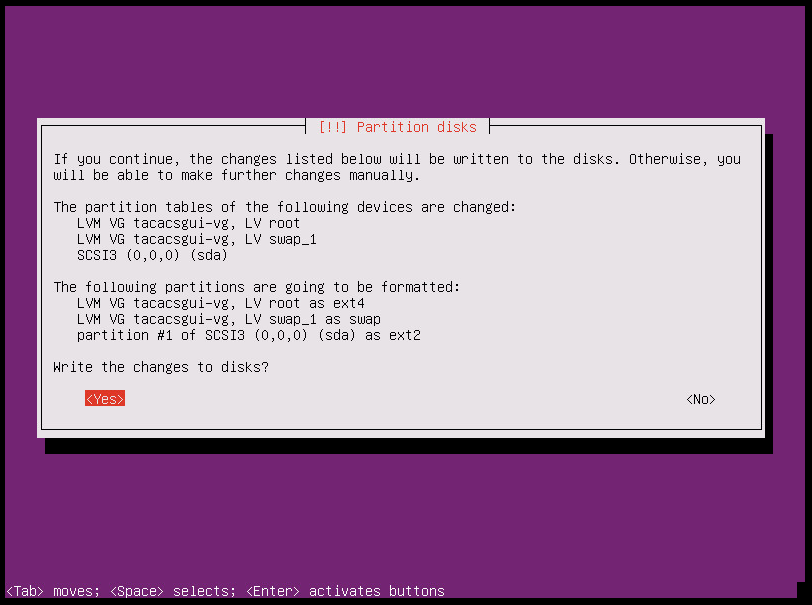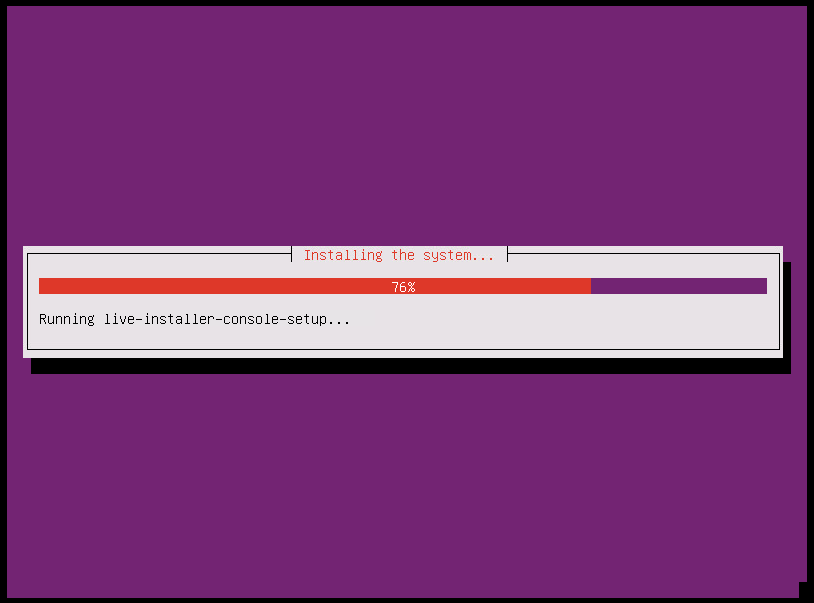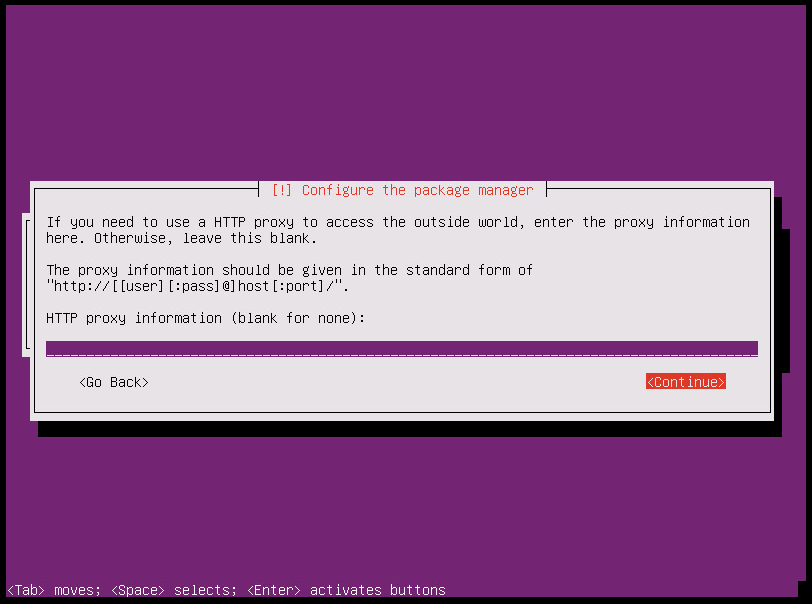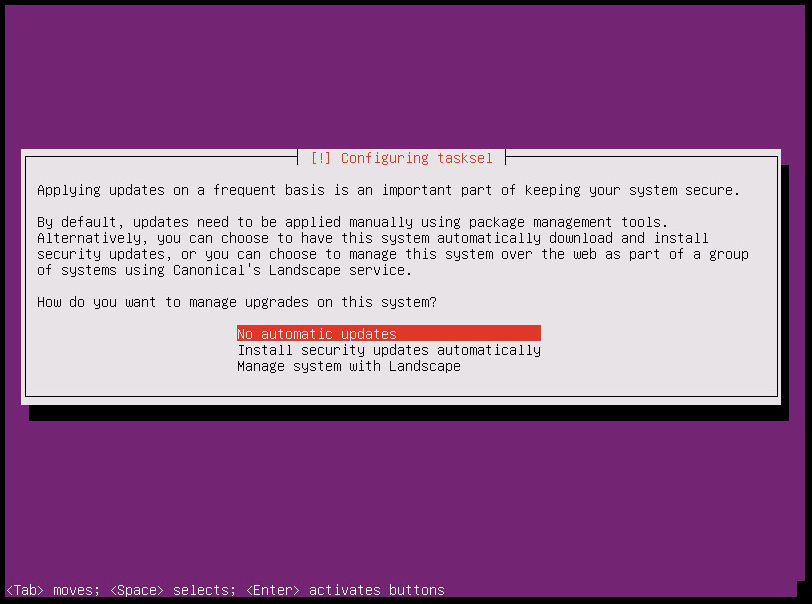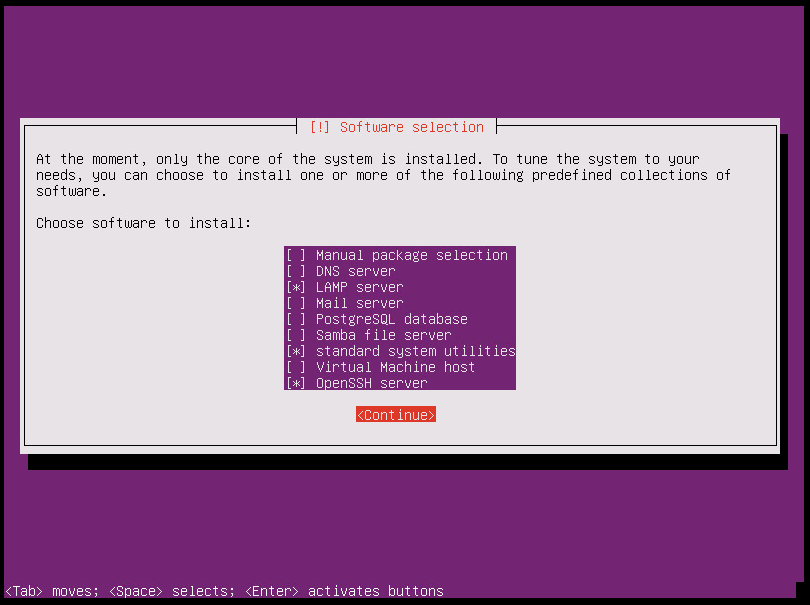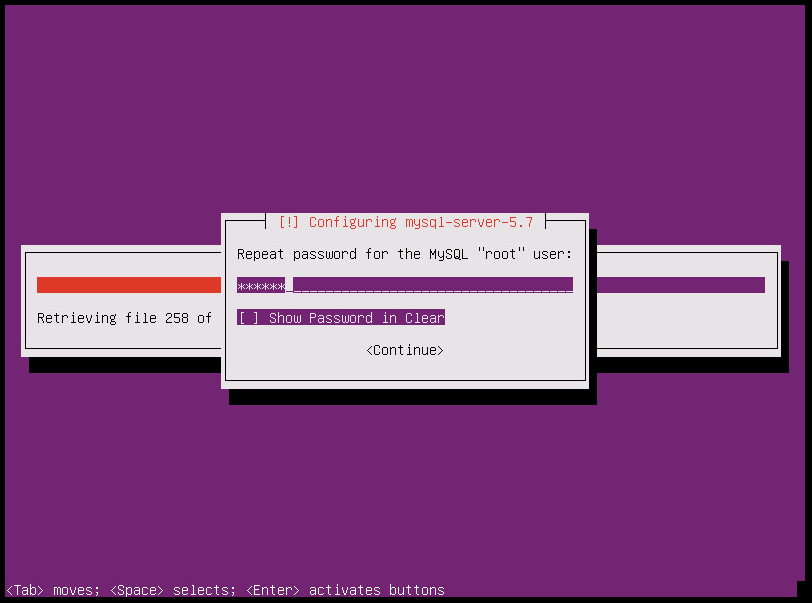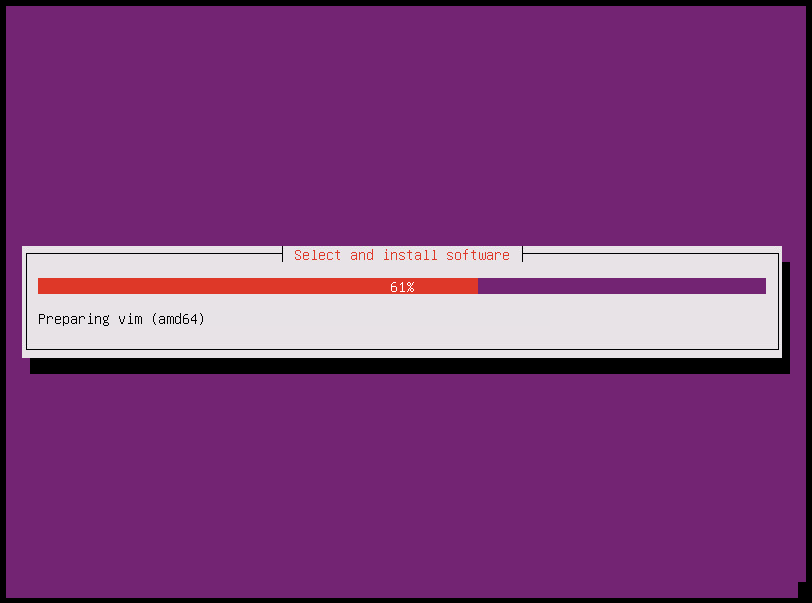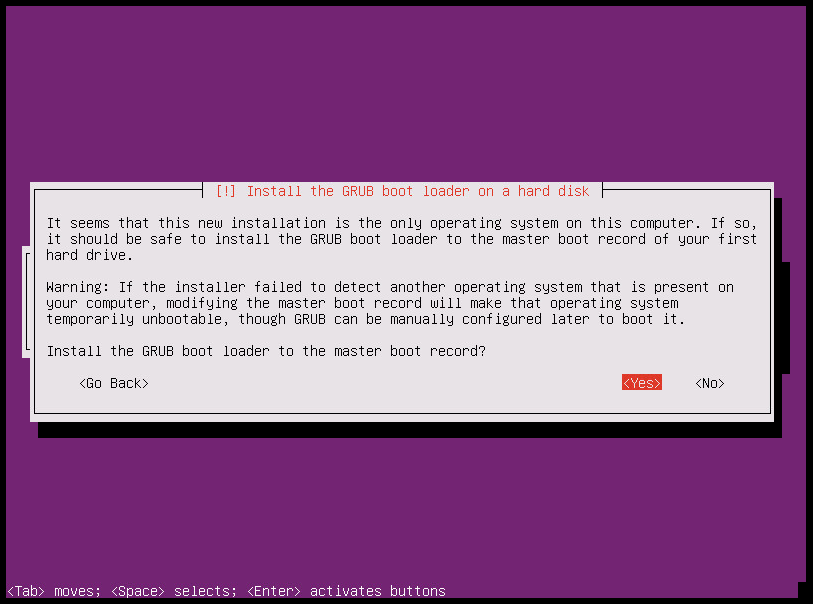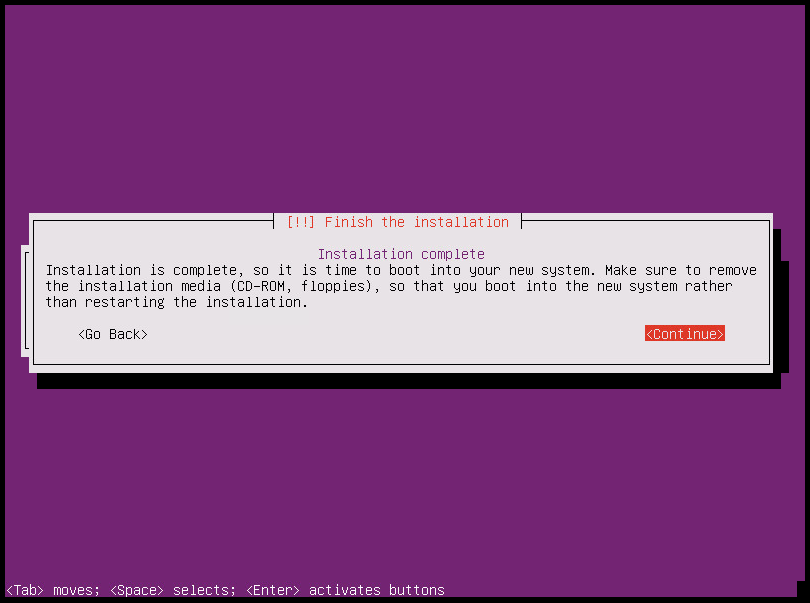Ubuntu Installation
I don’t know why it here, but maybe it will be helpful for someone. You can find step by step guide below.
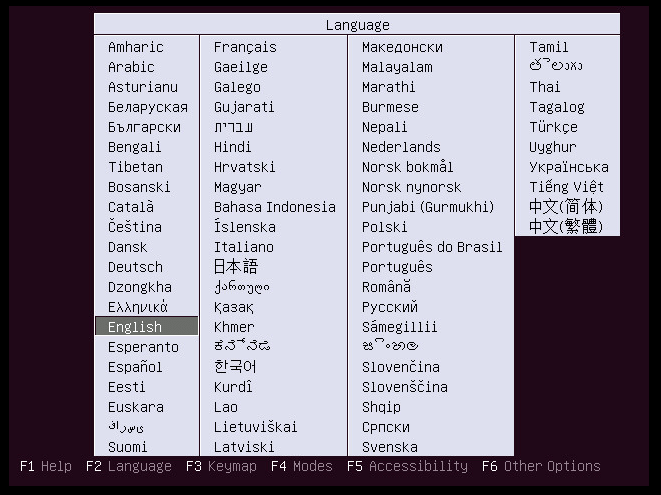
Step 1
Choose language of installation. Prefer English
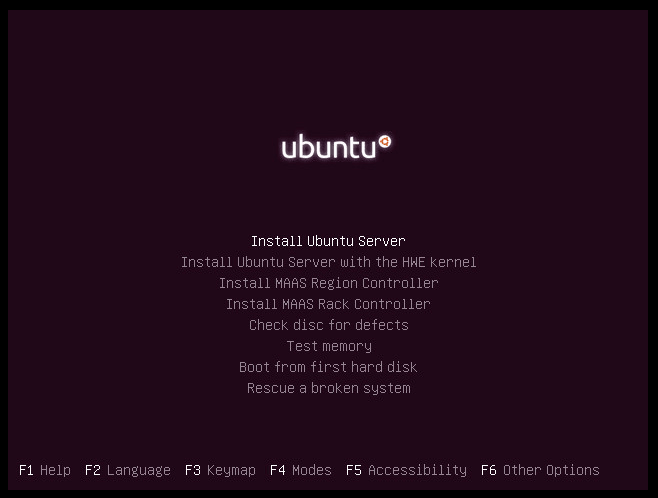
Step 2
Choose "Install Ubuntu Server"
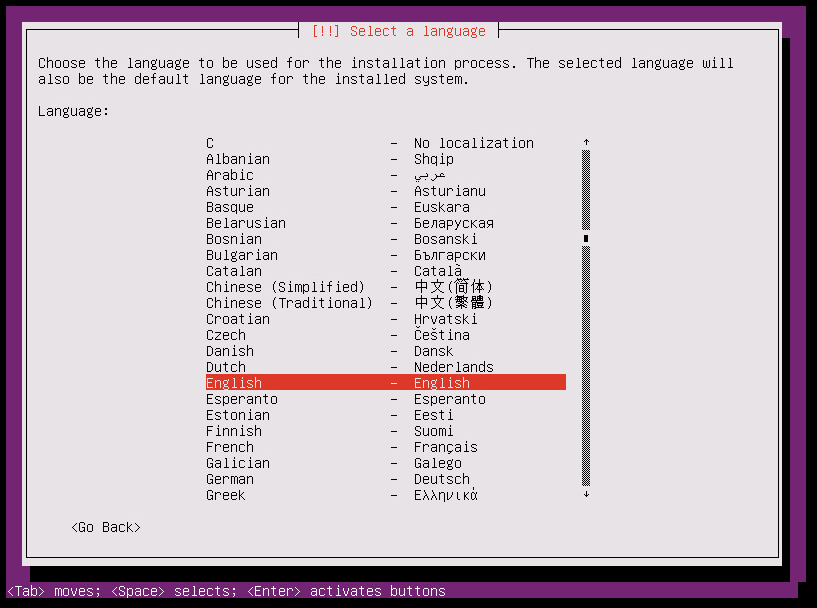
Step 3
Choose language of installation process. Prefer English

Step 6
Prefer language is English of course
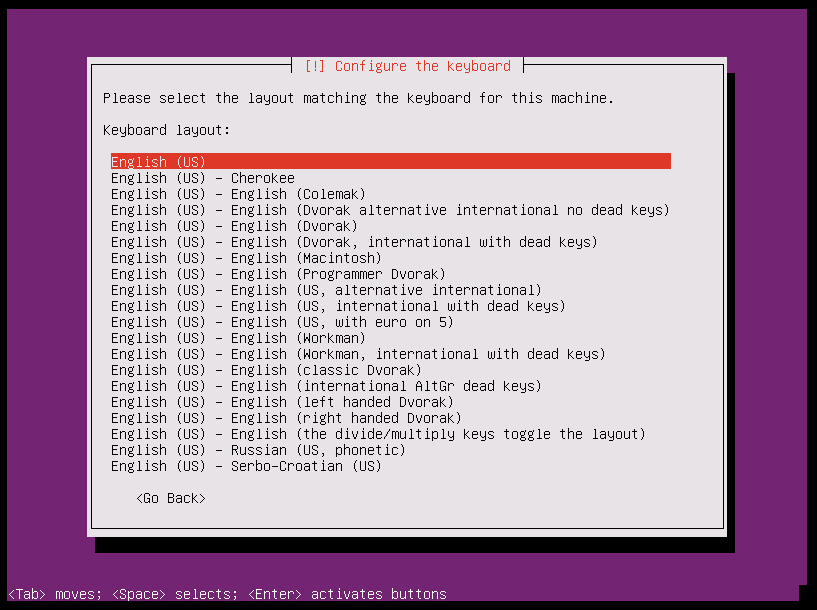
Step 7
I choose English (US) while living in Russia
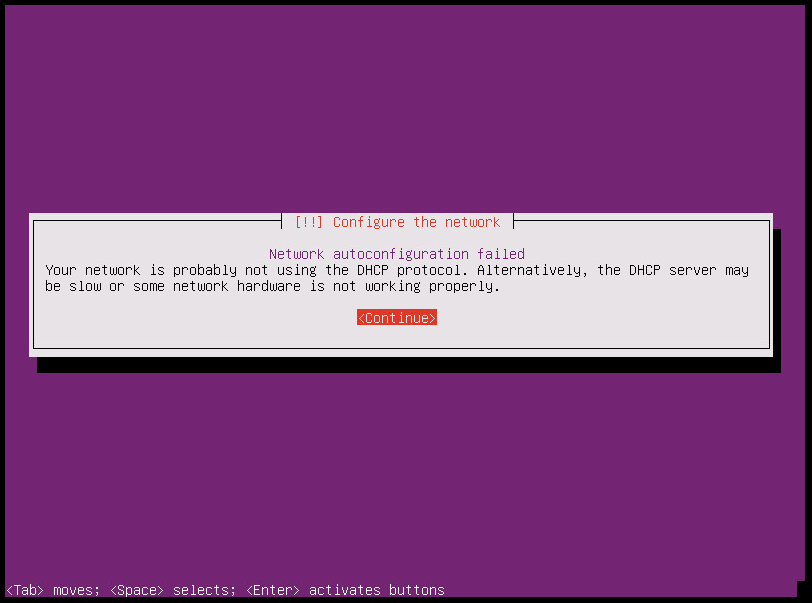
Step 8
Ops! DHCP doesn't work. Next step is set ip address manually
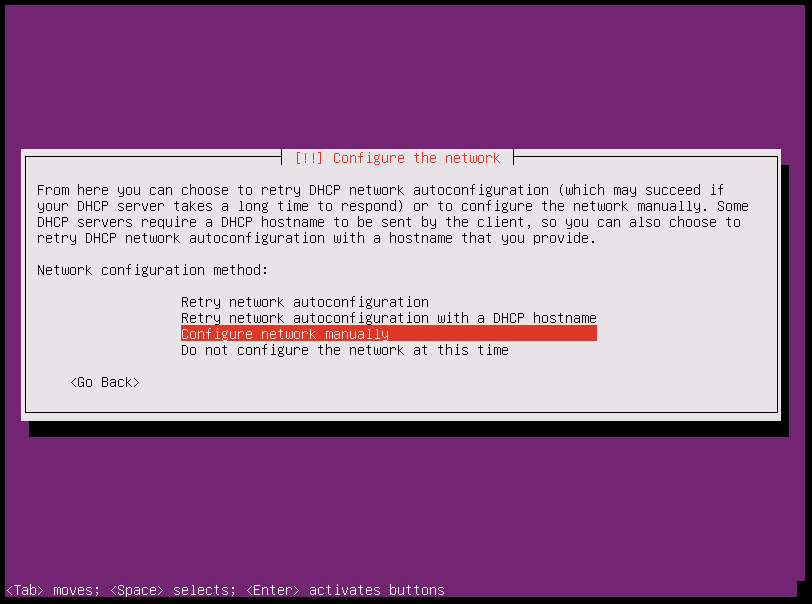
Step 9
"Configure Network Manually"
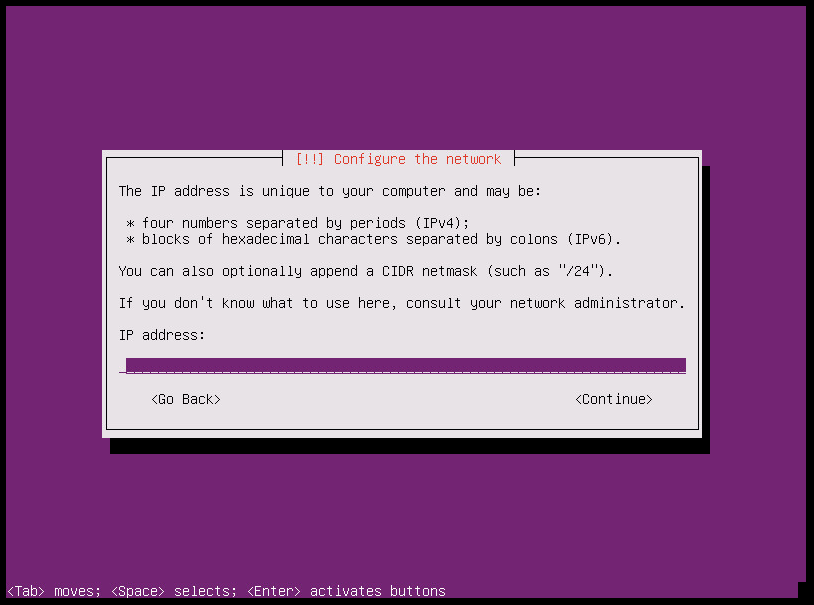
Step 10
Type the ip address of that server
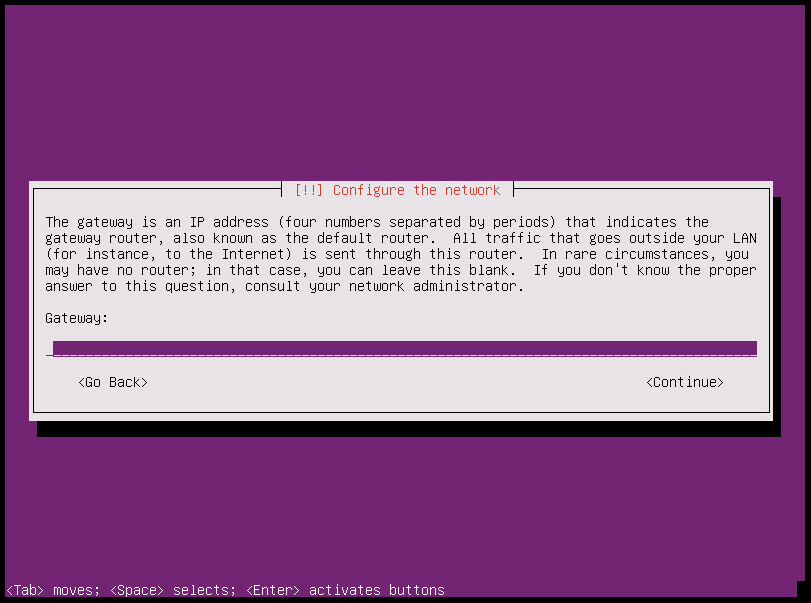
Step 12
Set default gateway address
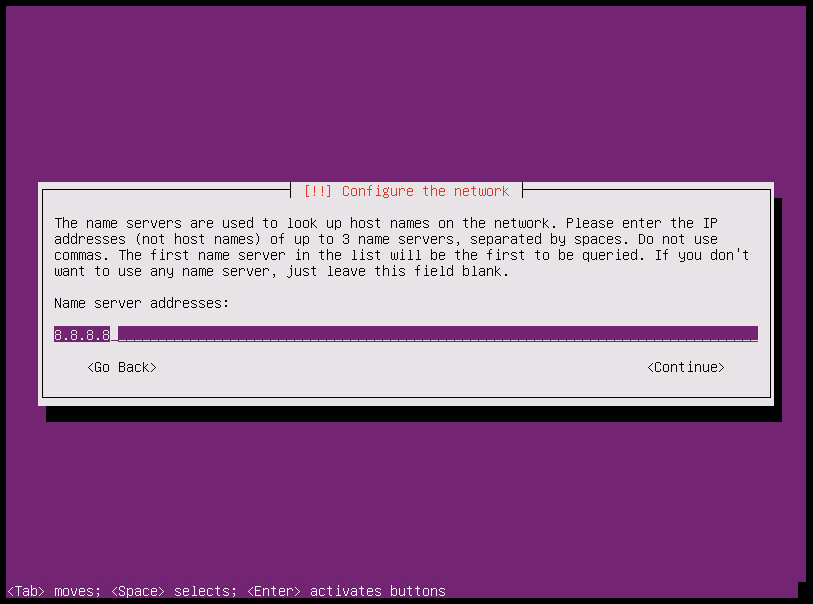
Step 13
DNS server ip address
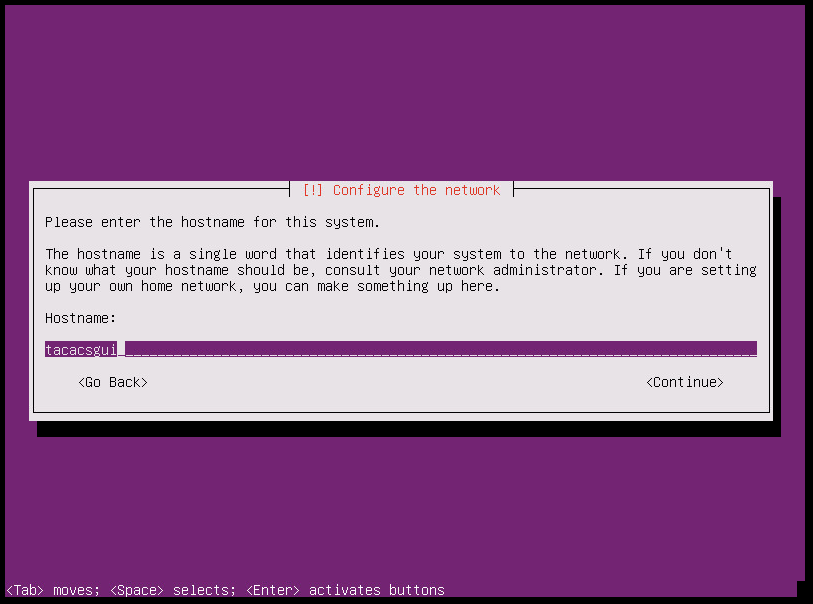
Step 14
Hostname of that server
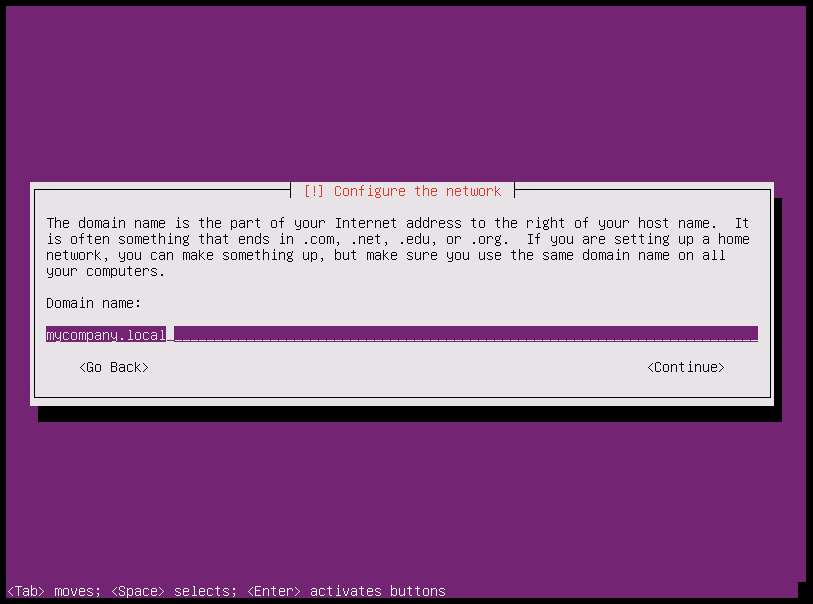
Step 15
e.g. domain name of your company
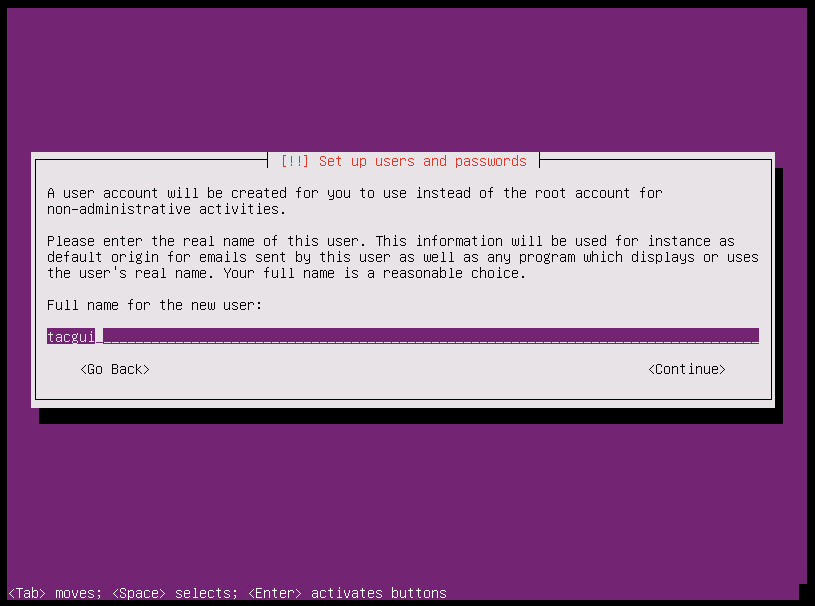
Step 16
General name of system user (it's not log in name)
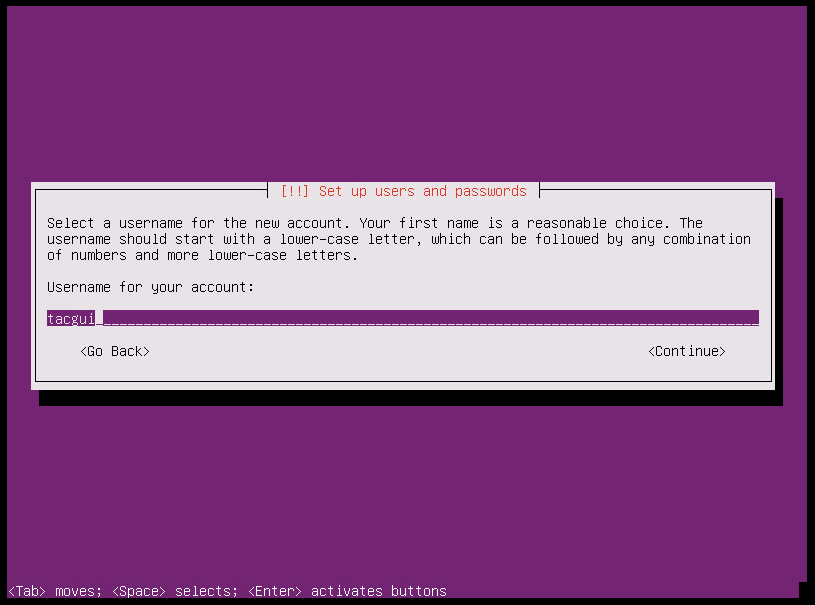
Step 17
Username of system user (used for log in)
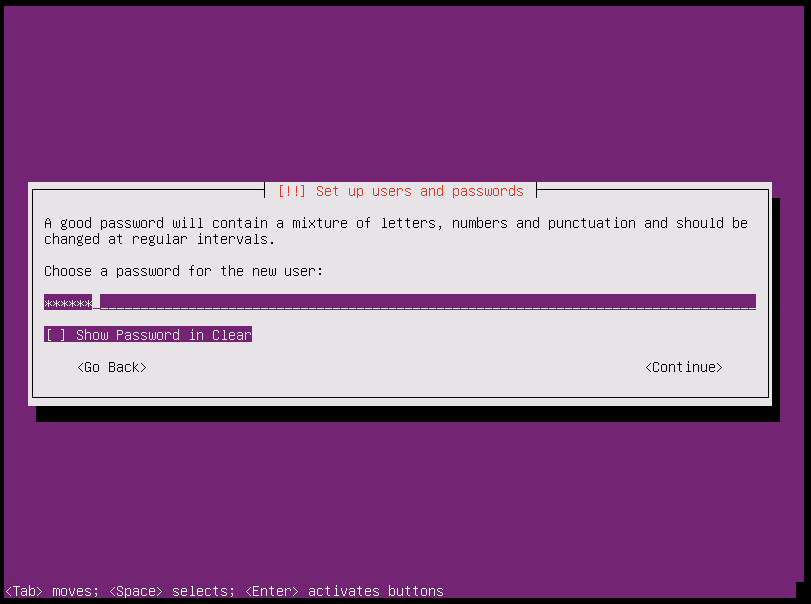
Step 18
The password for the new user
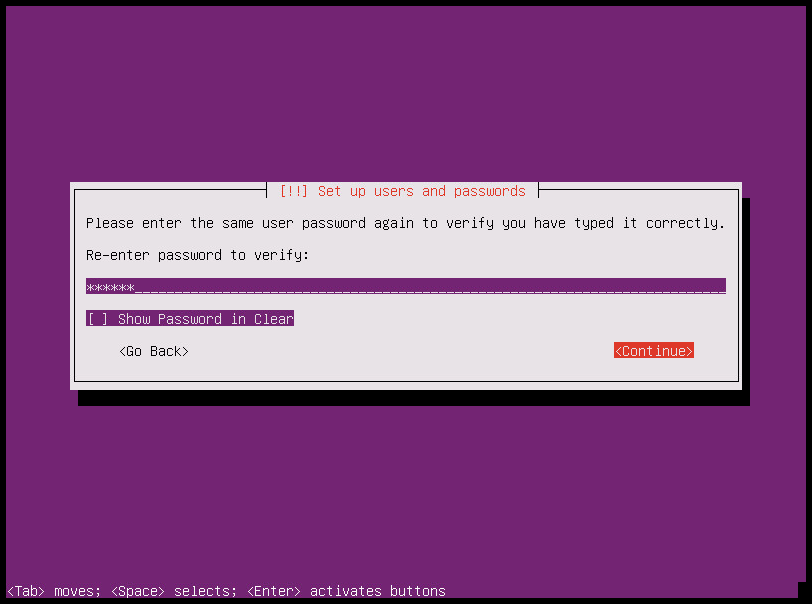
Step 19
Repeat the password for the new user
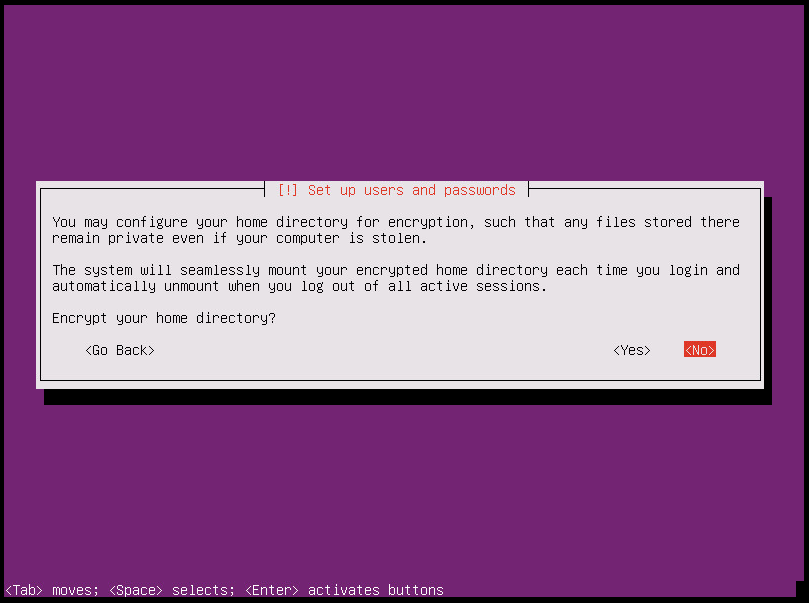
Step 20
I usually choose No here
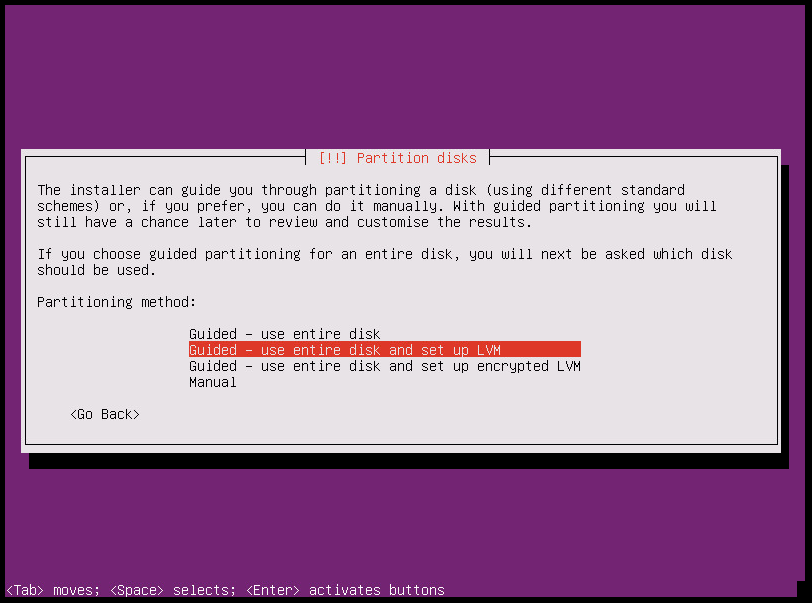
Step 22
Just select default parameter
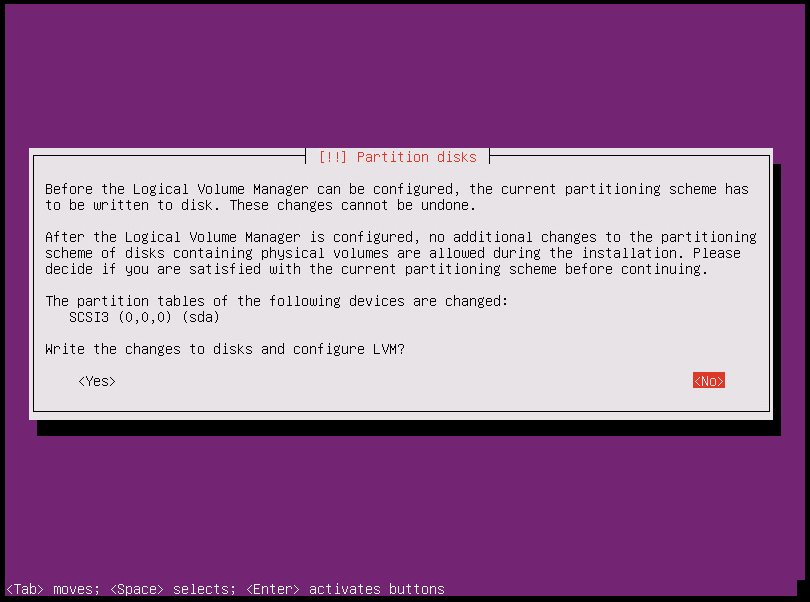
Step 24
Here you should choose Yes, but I chose No 🙁
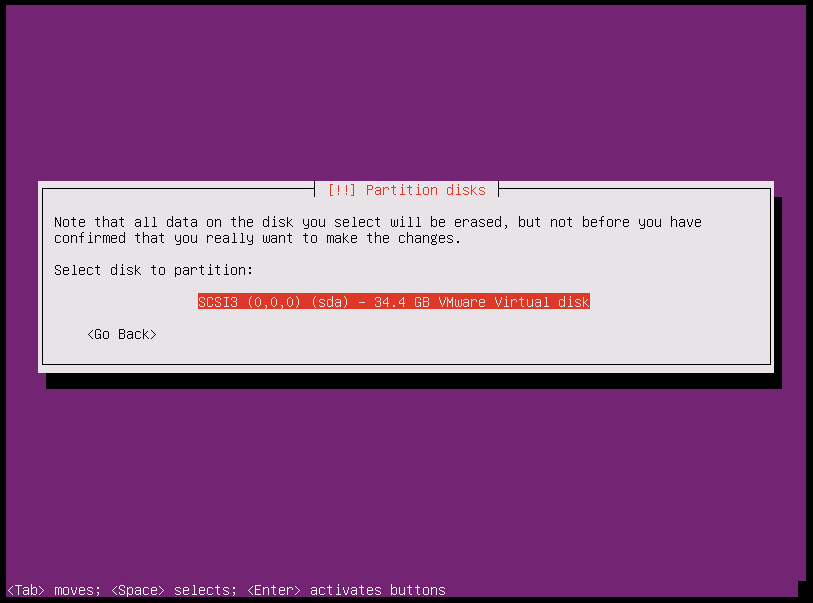
Step 25
One more time select partition, because it was my mistake
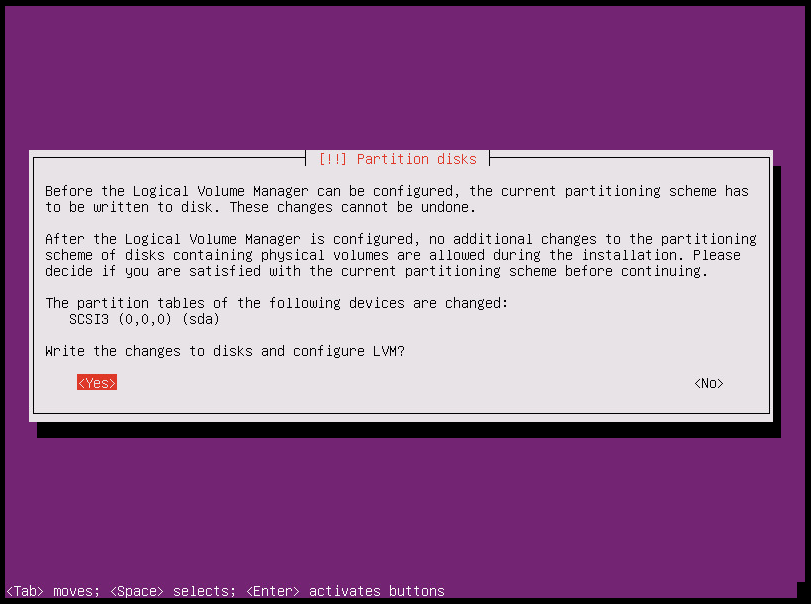
Step 26
Here you should choose Yes
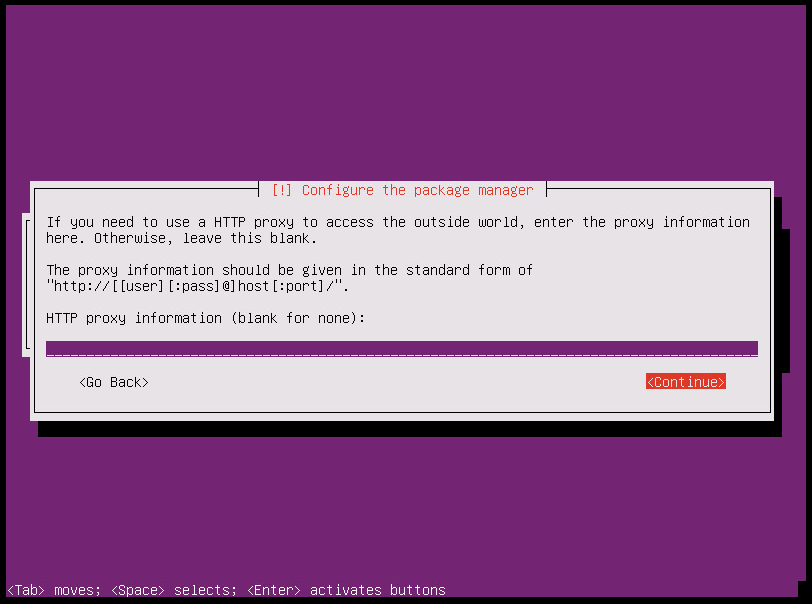
Step 30
Do you use proxy? I don't, just select "Continue"
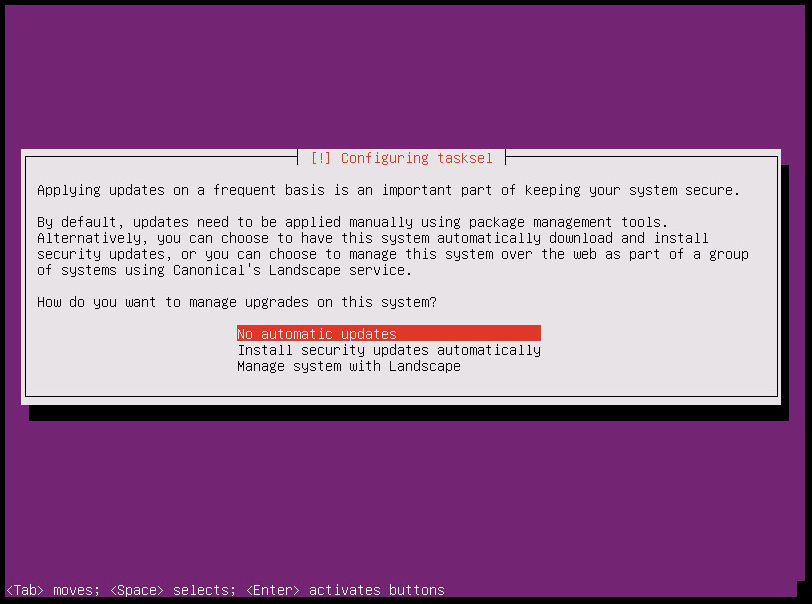
Step 31
Prefer select default parameter - "No auto..."
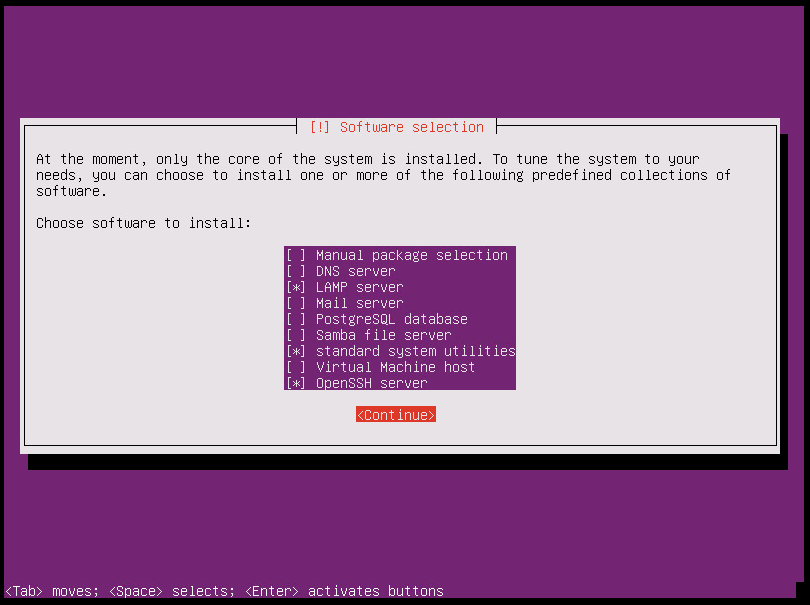
Step 32
VERY IMPORTANT Step! Select LAMP and OpenSSH Server. You can do that with Space key
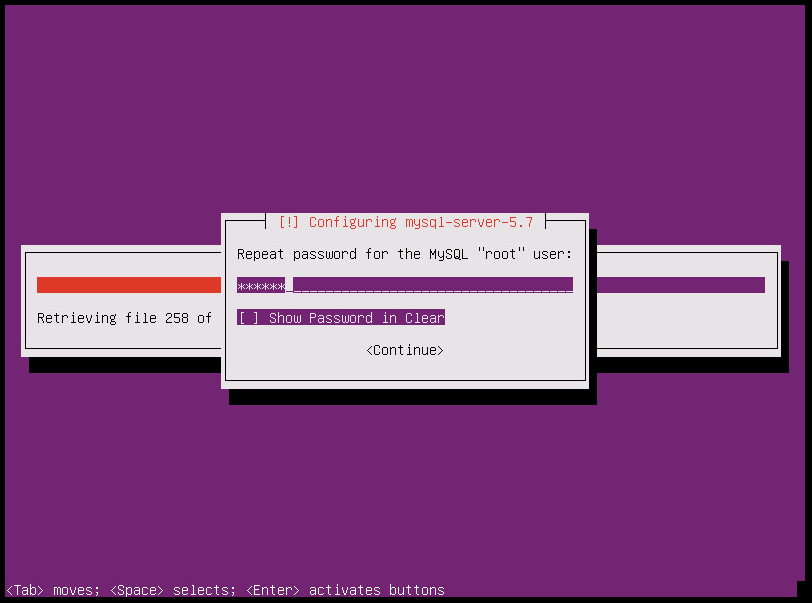
Step 33
Also VERY IMPORTANT Step! Type the password for MySQL root user and remember it!
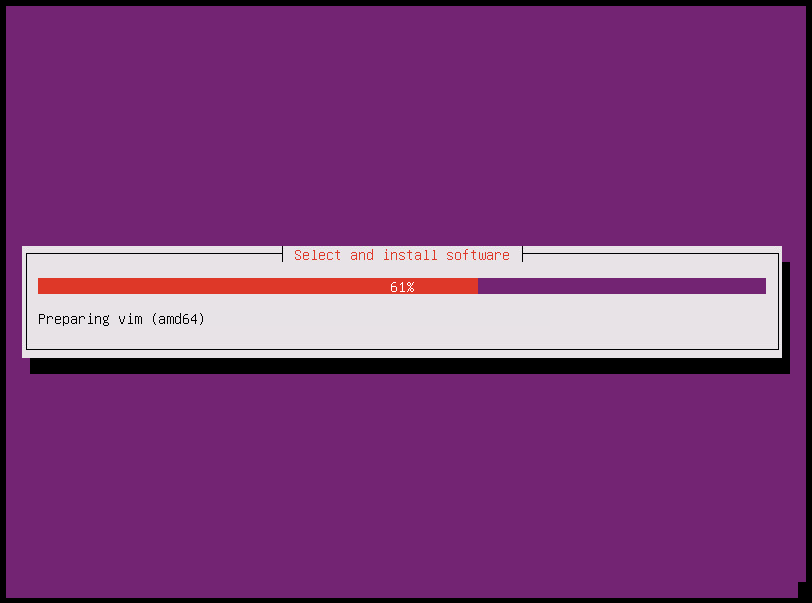
Step 34
Repeat MySQL root password