Contents
Configure Tacacs MAVIS SMS Auth
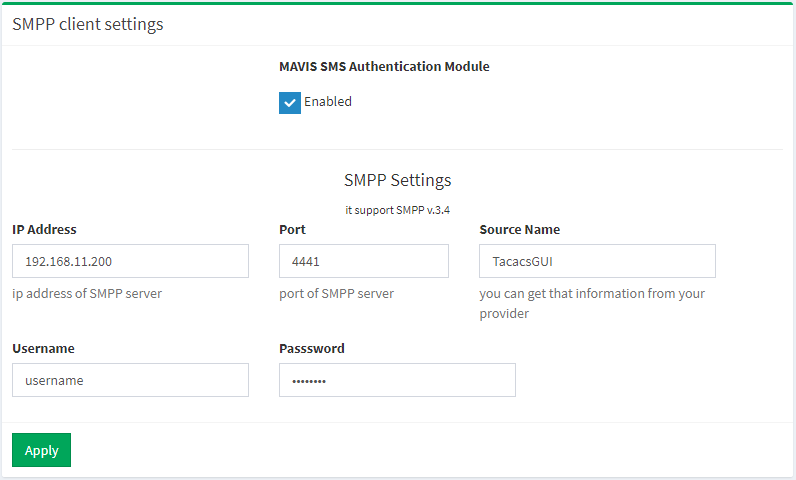
Tacacs MAVIS SMS Menu
- MAVIS SMS Authentication Module
- Enable SMS Authentication globally.
- IP Address
- IP address of SMPP server.
- Port
- Port of SMPP server.
- Source Name
- You can get that information from your provider. In most cases it is case-sensitive.
- Username
- Used to connect to SMPP server.
- Password
- Used to connect to SMPP server.
Enable SMS Auth for user
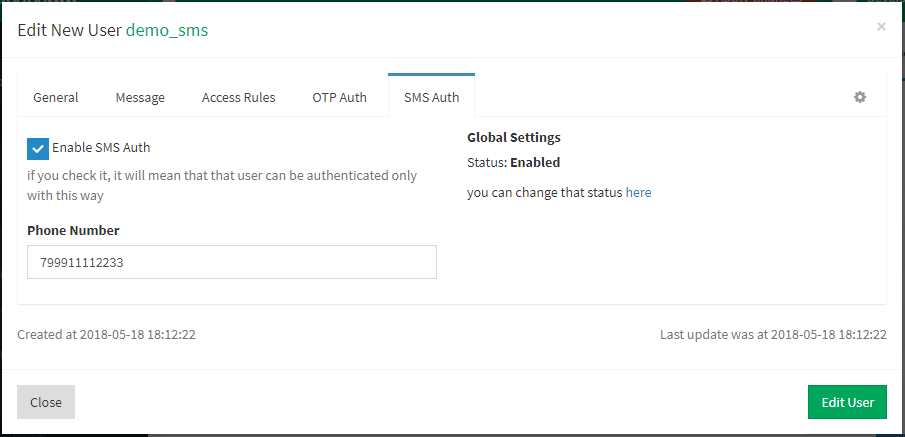
SMS Auth Tab
- Enable SMS Auth
- If you check it, it will mean that that user can be authenticated only with this way.
- Phone Number
- The phone number for that user.
Send Test SMS
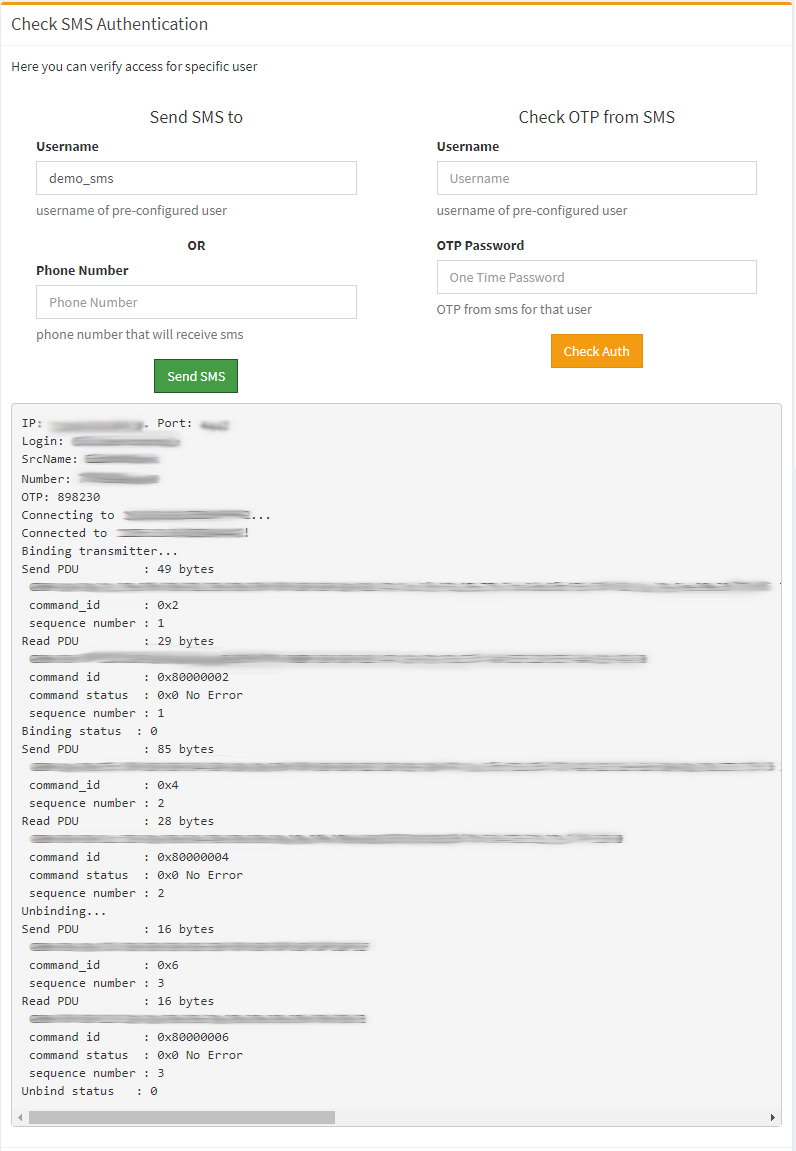
Send Test SMS
Here appeared some debug information. Here is example of successful send.
Test SMS Authentication
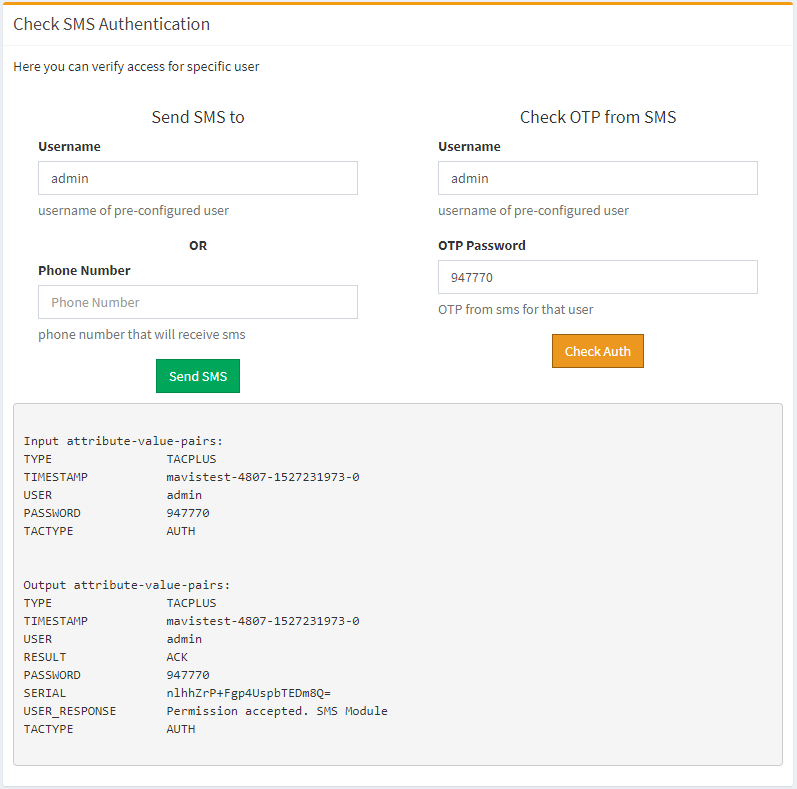
Test SMS Authentication
As you can see test authentication process return success message – RESULT ACK.
It is the good time to check your configuration on real devices.
Created at: 2018-05-14 19:04:49
Updated at: 2018-05-25 13:23:01
Author: Alexey Mochalin
Updated at: 2018-05-25 13:23:01
Author: Alexey Mochalin