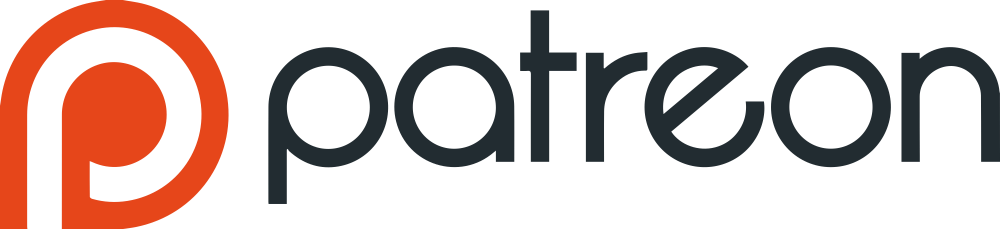Tacacs Users. General Info
Section Content
Table Overview
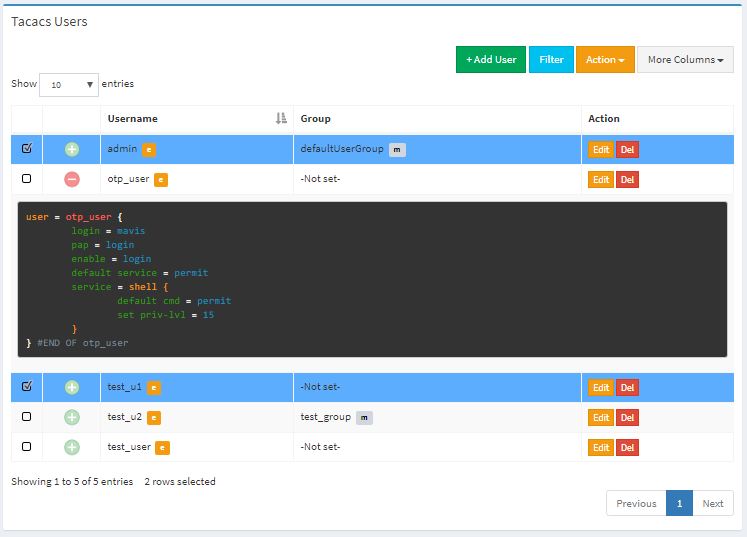
Table Overview
Top Buttons
| Button | Description |
|---|---|
| + Add User | used to add new user |
| Filter | used to filter main table. There are filter attributes below in that section |
| apply action to selected elements (rows) | |
| hide/show more columns |
Rows Selection
To select rows one by one hold on Ctrl key. To select range of rows hold on Shift key. Like it shown on the picture below.
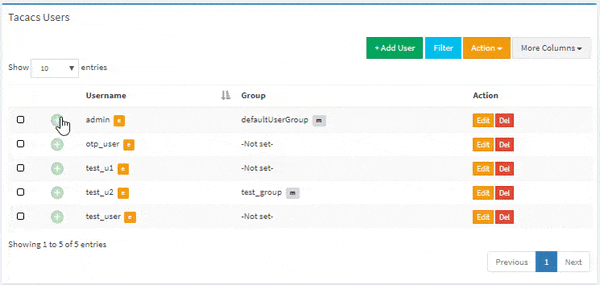
Rows Selection
Configuration Preview
To preview tacacs user configuration click on preview button, like it shown on the picture below.
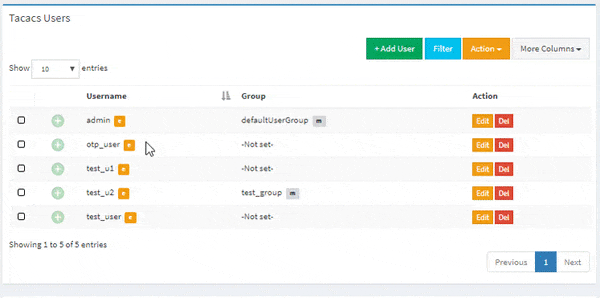
Configuration Preview
Table Filtering
To filter the table use Filter field, like it done on the picture below
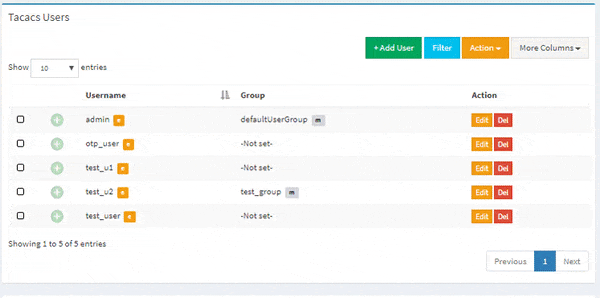
Table Filtering
Filtering Conditions
| Condition | Description |
|---|---|
| = | implicit equal |
| != | implicit not equal |
| == | equal |
| !== | not equal |
| , | bool AND |
| =” | an attribute equals empty value (not all attribute can be filtered by that condition) |
Example
username=john – it means, you try to find row where user name contains (=) “john”.
Filter Attributes
| Attribute | Type | Description |
|---|---|---|
| username | string | user name |
| disabled | integer | find disabled users (1 – disabled, 0 – enabled) |
| group | integer (group id) | ID of group that user belong |
| acl | integer (acl id) | acl that belong to user |
| service | integer (service id) | service that belong to user |
CSV Export/Import
With CSV file you can easily add bunch of users.
CSV Export All Data
To export all data click on button, that prepare export file. Then click on Download link and save file on your local disk.
CSV Export Selected Items
To export part of data, select items, click on button and then click on Export Selected (CSV), that prepare export file. Then click on button and save file on your local disk.
CSV Import
CSV file must contain header with list of attribute names and data. Attribute names in the table below.
| Attribute Name | Type | Description |
|---|---|---|
| username (Required!) | string | unique user name |
| disabled | integer | disabled user (1 – disabled, 0 – enabled) |
| login (Required!) | string | tacacs key |
| login_flag (Required!) | integer | 0 – clear text, 1 – md5 hash, 3 – mavis local |
| login_encrypt | integer | 1 – make hash. E.g., if login=123, login_flag=1 and login_encrypt=1, the login password will be turned into hash string |
| enable | string | enable password |
| enable_flag | integer | 0 – clear text password, 1 – md5 hash, 4 – clone login |
| enable_encrypt | integer | 1 – make hash. E.g., if enable=123, enable_flag=1 and enable_encrypt=1, the enable password will be turned into hash string |
| pap | string | pap password |
| pap_flag | integer | 0 – clear text password, 1 – md5 hash, 4 – clone login |
| pap_encrypt | integer | 1 – make hash. E.g., if pap=123, pap_flag=1 and pap_encrypt=1, the pap password will be turned into hash string |
| chap | string | chap password |
| ms-chap | string | ms-chap password |
| default_service | integer | default service attribure (1 – disabled, 0 – enabled) |
| group | integer (group id) | ID of group that user belong to |
| acl | integer (acl id) | acl that will belong to user |
| service | integer (service id) | service that will belong to user |
| message | string | welcome message |
| valid_from | date (YYYY-MM-DD HH:mm) | user will be valid from date |
| valid_until | date (YYYY-MM-DD HH:mm) | user will be valid until date |
| client_ip | ipaddress/prefix | fast way to restrict access without acl, only if user will be with that ip address or inside that network access will be allowed |
| server_ip | ipaddress/prefix | fast way to restrict access without acl, allow user access to device or network only |
| manual | string | manual configuration for that user |
CSV Example
To Import CSV file, choose file from your local disk, select csv separator ( , or ; ) and push the button.
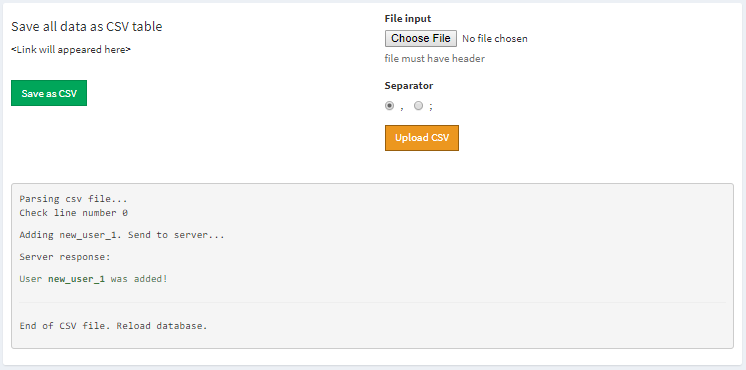
Successful Import
Don't Forget to Apply the configuration!
Changes will take effect only after configuration apply!