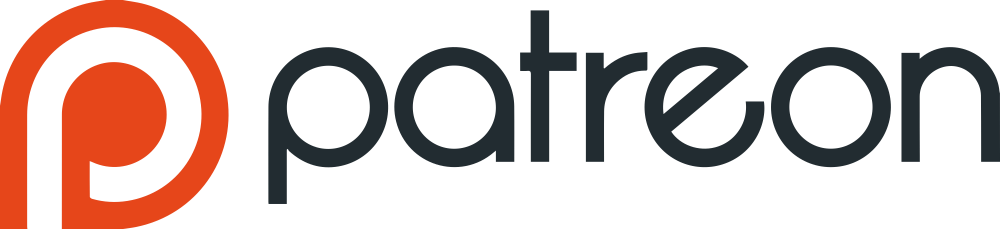Tacacs Services. General Info
Section Content
Table Overview
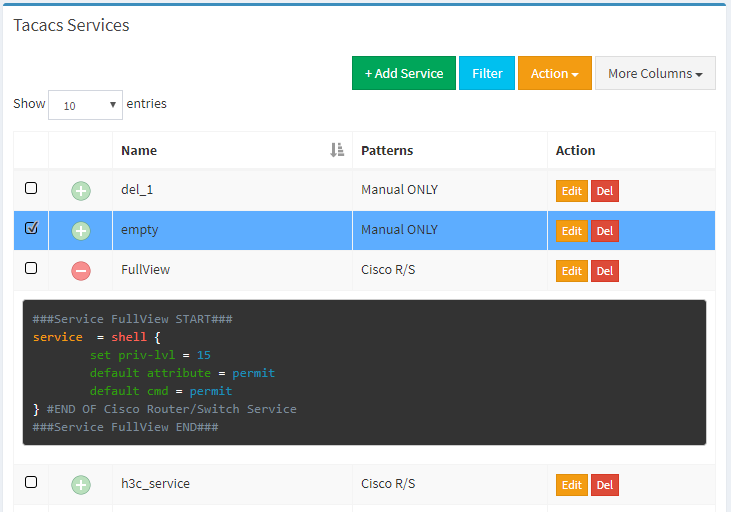
Table Overview
Top Buttons
| Button | Description |
|---|---|
| + Add Service | used to add new service |
| Filter | used to filter main table. There are filter attributes below in that section |
| apply action to selected elements (rows) | |
| hide/show more columns |
Rows Selection
To select rows one by one hold on Ctrl key. To select range of rows hold on Shift key. Like it shown on the picture below.
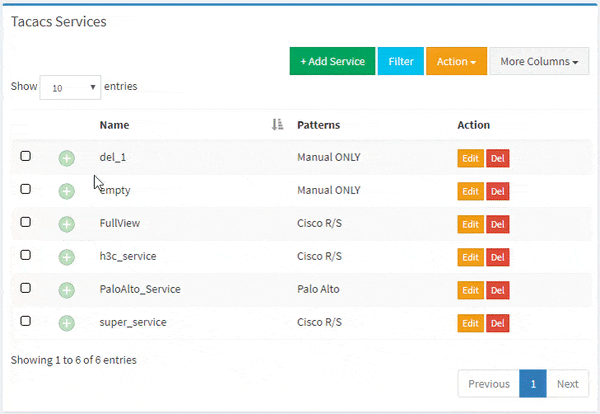
Rows Selection
Configuration Preview
To preview tacacs service configuration click on preview button, like it shown on the picture below.
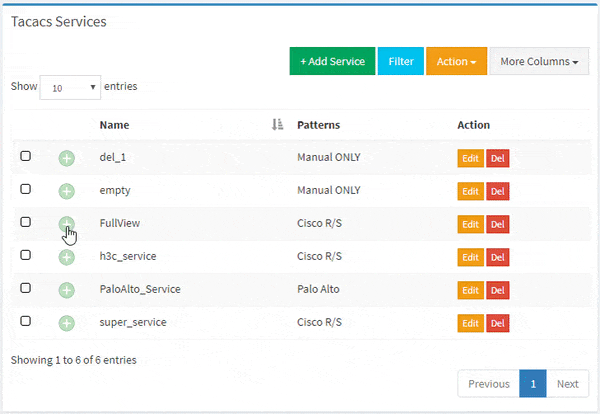
Configuration Preview
Table Filtering
To filter the table use Filter field, like it done on the picture below
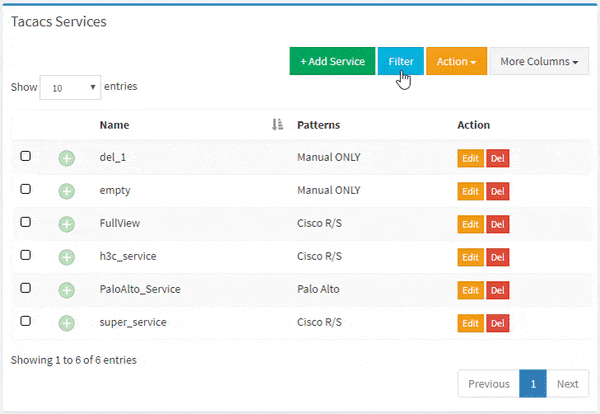
Table Filtering
Filtering Conditions
| Condition | Description |
|---|---|
| = | implicit equal |
| != | implicit not equal |
| == | equal |
| !== | not equal |
| , | bool AND |
| =” | an attribute equals empty value (not all attribute can be filtered by that condition) |
Example
name=serv_1 – it means, you try to find row where service name contains (=) “serv_1”.
Filter Attributes
| Attribute | Type | Description |
|---|---|---|
| name | string | service name |
CSV Export/Import
With CSV file you can easily add bunch of services.
CSV Export All Data
To export all data click on button, that prepare export file. Then click on Download link and save file on your local disk.
CSV Export Selected Items
To export part of data, select items, click on button and then click on Export Selected (CSV), that prepare export file. Then click on button and save file on your local disk.
CSV Import
CSV file must contain header with list of attribute names and data. Attribute names in the table below.
| Attribute Name | Type | Description |
|---|---|---|
| name (Required!) | string | unique service name |
| priv-lvl (Depricated!) | integer | general privelege level |
| default_cmd (Depricated!) | integer | default cmd (0 – disabled, 1 – enabled) |
| manual_conf_only | integer | use only manual settings, all patterns will be ignored (0 – disabled, 1 – enabled), default 0 |
| manual | string | configure manual settings for that pattern |
| Cisco Router/Switch Pattern Attributes | ||
| cisco_rs_enable | integer | enable cisco r/s pattern (0 – disabled, 1 – enabled), default 0 |
| cisco_rs_privlvl | integer | privilege level (between 0 or 15), default 15 |
| cisco_rs_def_cmd | integer | permit any command by default (0 – disabled, 1 – enabled), default 1 |
| cisco_rs_def_attr | integer | permit any attribute by default (0 – disabled, 1 – enabled), default 1 |
| cisco_rs_idletime | integer | idle time, default null |
| cisco_rs_timeout | integer | connection timeout time, default null |
| cisco_rs_debug_message | integer | output debug message afret any command (0 – disabled, 1 – enabled), default 0 |
| cisco_rs_cmd | string | list of cmd id separated by ;; (10;;23;;3) |
| cisco_rs_autocmd | string | list of autocmd separated by ;; (sh ver;;sh runn) |
| cisco_rs_manual | string | manual configuration for that pattern |
| Cisco WLC Pattern Attributes | ||
| cisco_wlc_enable | integer | enable cisco wlc pattern (0 – disabled, 1 – enabled), default 0 |
| cisco_wlc_roles | string | list of roles number separated by ;; (2;;4) |
| cisco_wlc_manual | string | manual configuration for that pattern |
| FortiOS Pattern Attributes | ||
| fortios_enable | integer | enable fortios pattern (0 – disabled, 1 – enabled), default 0 |
| fortios_admin_prof | string | pre-configured admin profile |
| fortios_manual | string | manual configuration for that pattern |
| Palo Alto Pattern Attributes | ||
| paloalto_enable | integer | enable palo alto pattern (0 – disabled, 1 – enabled), default 0 |
| paloalto_admin_role | string | pre-configured admin role |
| paloalto_admin_domain | string | pre-configured admin domain |
| paloalto_panorama_admin_role | string | pre-configured panorama admin role |
| paloalto_panorama_admin_domain | string | pre-configured panorama admin domain |
| paloalto_user_group | string | pre-configured user group |
| paloalto_manual | string | manual configuration for that pattern |
CSV Example
To Import CSV file, choose file from your local disk, select csv separator ( , or ; ) and push the button.
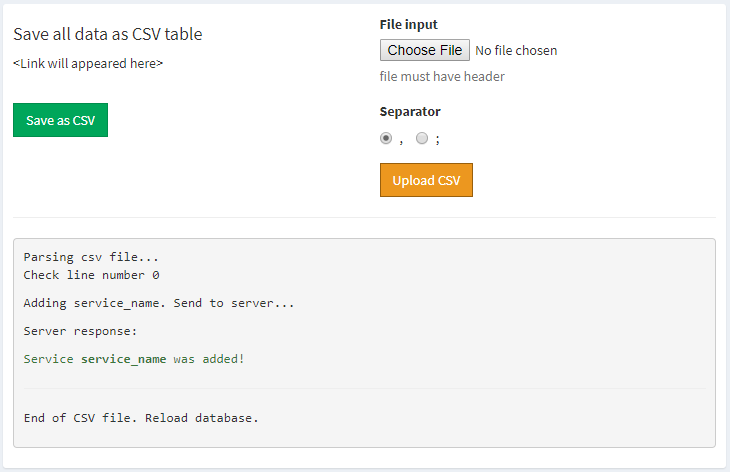
Successful Import
Don't Forget to Apply the configuration!
Changes will take effect only after configuration apply!