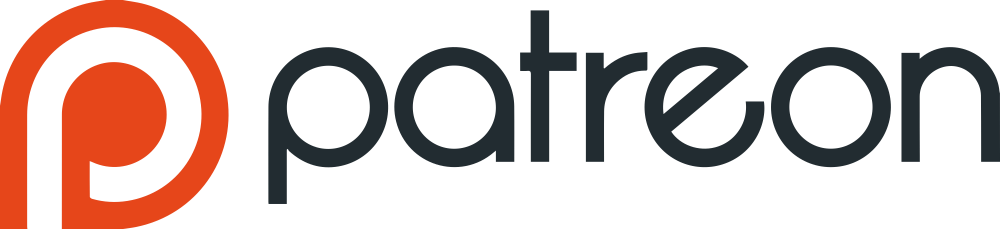Tacacs Devices. General Info
Section Content
Table Overview
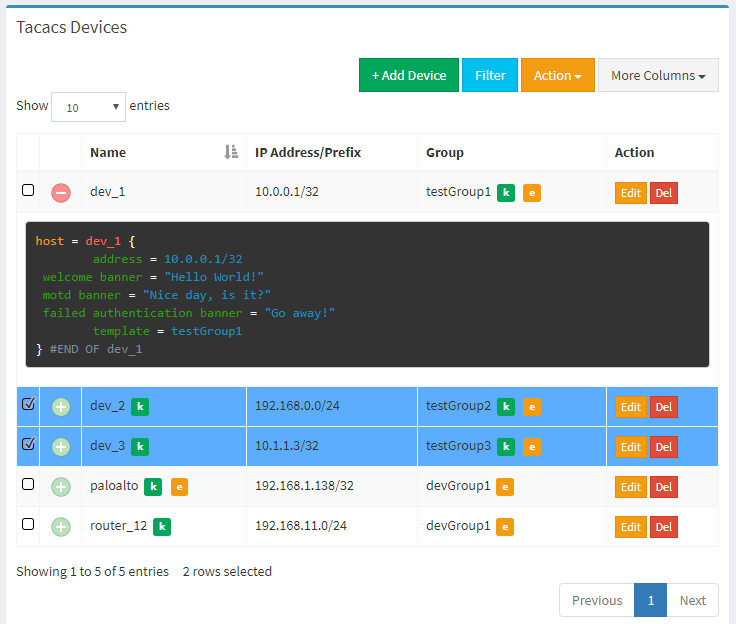
Table Overview
Top Buttons
| Button | Description |
|---|---|
| + Add Device | used to add new device (NAS) |
| Filter | used to filter main table. There are filter attributes below in that section |
| apply action to selected elements (rows) | |
| hide/show more columns |
Rows Selection
To select rows one by one hold on Ctrl key. To select range of rows hold on Shift key. Like it shown on the picture below.
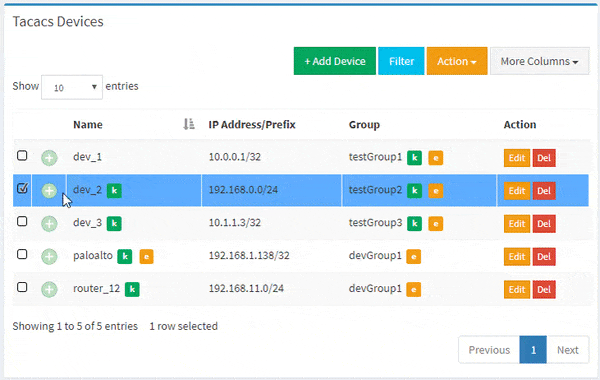
Rows Selection
Configuration Preview
To preview device configuration click on preview button, like it shown on the picture below.
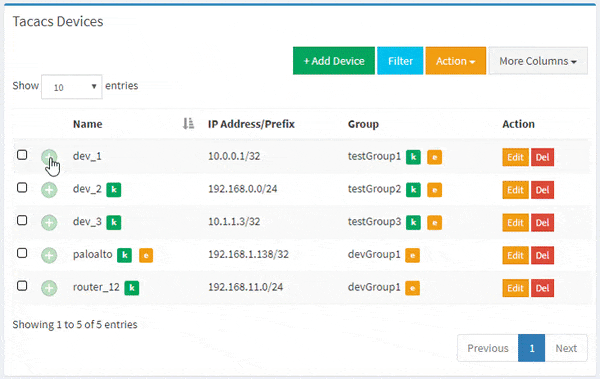
Configuration Preview
Table Filtering
To filter the table use Filter field, like it done on the picture below
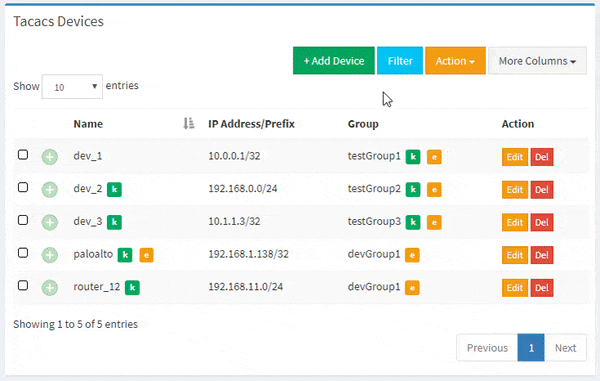
Table Filtering
Filtering Conditions
| Condition | Description |
|---|---|
| = | implicit equal |
| != | implicit not equal |
| == | equal |
| !== | not equal |
| , | bool AND |
| =” | an attribute equals empty value (not all attribute can be filtered by that condition) |
Example
name=dev, ipaddr=10. – it means, you try to find row where device name contains (=) “dev” and (,) where ip address contains ’10.’.
Filter Attributes
| Attribute | Type | Description |
|---|---|---|
| name | string | device name |
| ipaddr | string | ip address of device |
| disabled | integer | find disabled devices (1 – disabled, 0 – enabled) |
| group | integer (group id) | ID of group that device belong |
| model | string | device model |
| vendor | string | device vendor |
| type | string | device type |
| sn | string | device serial number |
| acl | integer (acl id) | acl that belong to device |
CSV Export/Import
With CSV file you can easily add bunch of devices.
CSV Export All Data
To export all data click on button, that prepare export file. Then click on Download link and save file on your local disk.
CSV Export Selected Items
To export part of data, select items, click on button and then click on Export Selected (CSV), that prepare export file. Then click on button and save file on your local disk.
CSV Import
CSV file must contain header with list of attribute names and data. Attribute names in the table below.
| Attribute Name | Type | Description |
|---|---|---|
| name (Required!) | string | device name |
| ipaddr (Required!) | string | ip address of device |
| prefix (Required!) | integer | prefix, integer from 8 to 32 |
| key (Required!) | string | tacacs key |
| enable | string | enable password |
| enable_flag | integer | 0 – clear text password, 1 – md5 hash |
| enable_encrypt | integer | 1 – make hash. E.g., if enable=123, enable_flag=1 and enable_encrypt=1, the enable password will be turned into hash string |
| disabled | integer | disabled devices (1 – disabled, 0 – enabled) |
| group (Required!) | integer (group id) | ID of group that device belong |
| model | string | device model |
| vendor | string | device vendor |
| type | string | device type |
| sn | string | device serial number |
| acl | integer (acl id) | acl that belong to device |
| user_group | integer (user group id) | default user group for that device |
| connection_timeout | integer | timeout of idle time |
| banner_welcome | string | welcome banner |
| banner_motd | string | Message Of The Day |
| banner_failed | string | bad authentication banner |
| manual | string | manual configuration for that device |
CSV Example
To Import CSV file, choose file from your local disk, select csv separator ( , or ; ) and push the button.
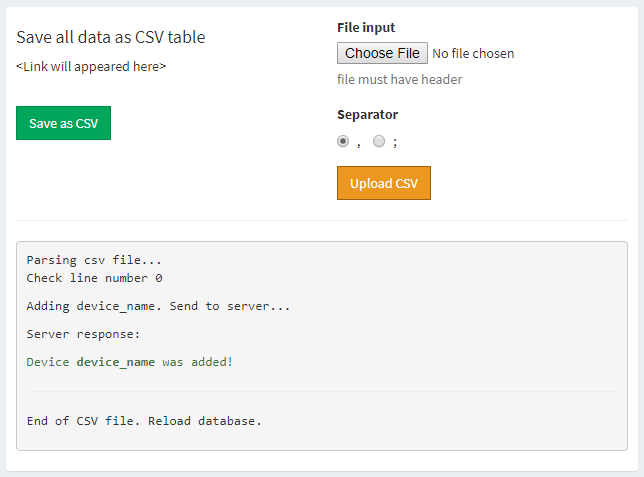
Successful Import
Don't Forget to Apply the configuration!
Changes will take effect only after configuration apply!